- HR:+91-879-9184-787
- Sales:+91-908-163-7774
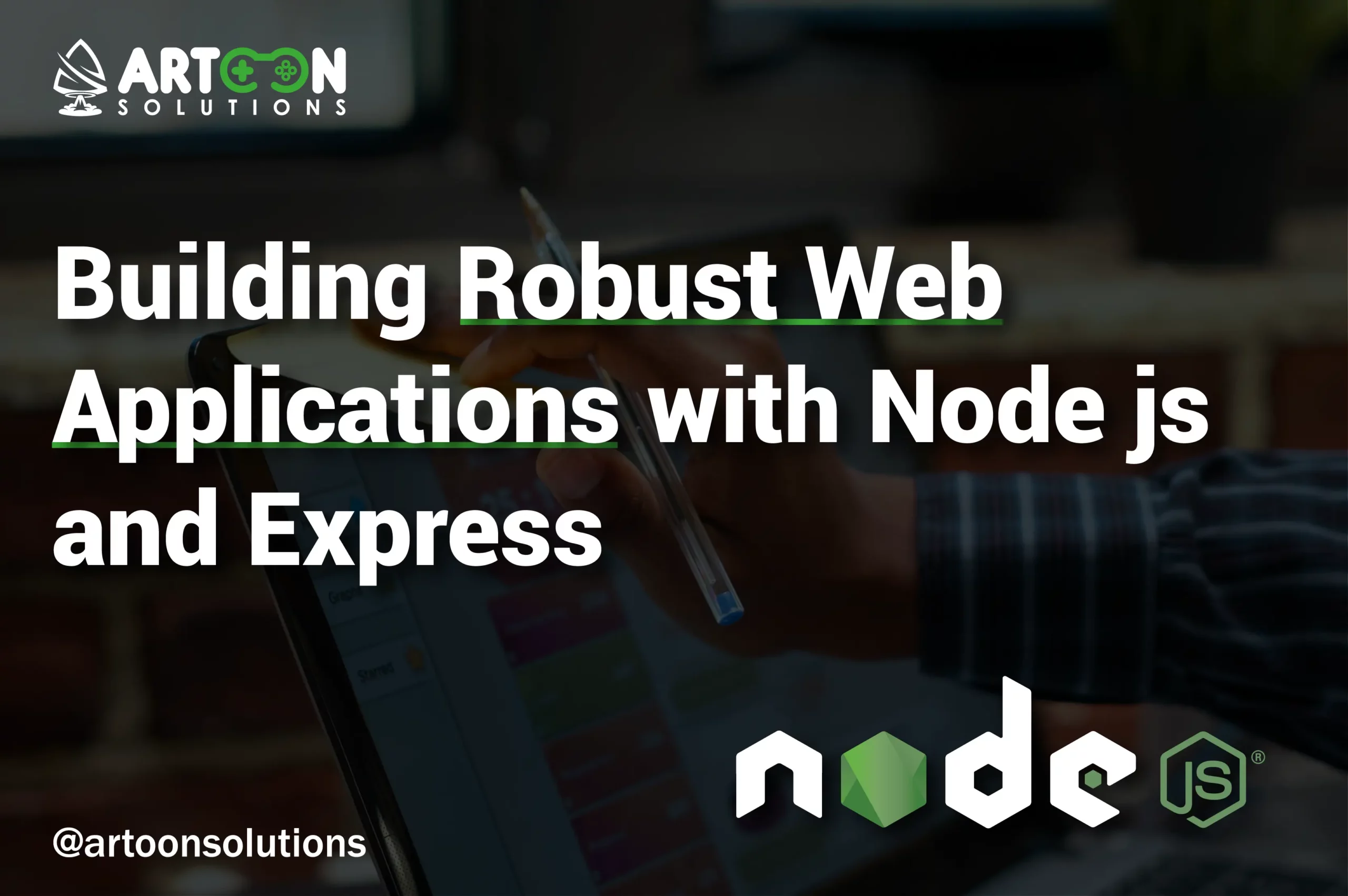
You’re about to dive into the world of building robust web applications with Node js and Express. Whether you’re new to web development or looking to enhance your skills, this guide will walk you through the essentials of getting started. From understanding what Node.js is to working with NPM, you’ll be equipped with the knowledge to build powerful web apps in our Express and Node js tutorial.
Node.js is a powerful JavaScript runtime that allows you to run JavaScript on the server side. It’s built on Chrome’s V8 JavaScript engine, making it fast and efficient. With Node.js, you can build scalable network applications quickly and easily. If you’re familiar with JavaScript, you’re already halfway there!
To start using Node.js, you need to install it on your machine. Head over to the official Node.js website and download the latest version for your operating system. The installation process is straightforward—just follow the prompts, and you’ll have Node.js up and running in no time.
Node.js is frequently updated, and you might need to switch between different versions for various projects. To manage multiple versions easily, you can use a version manager like nvm (Node Version Manager). With nvm, you can install, switch, and manage different versions of Node.js effortlessly.
Choosing the right Integrated Development Environment (IDE) can significantly enhance your productivity. For Node.js development, popular options include Visual Studio Code, WebStorm, and Atom. These IDEs offer powerful features like code completion, debugging tools, and extensions specifically designed for Node js and Express.
Node.js comes with NPM (Node Package Manager), which is essential for managing dependencies in your projects. With NPM, you can install libraries and frameworks with ease. For instance, to add Express to your project, you can simply run npm install express. You’ll find that NPM simplifies handling project dependencies, keeping everything organized and up to date.
Express is a minimal and flexible Node.js web application framework that provides a robust set of features for web and mobile applications. It’s designed to simplify the process of building server-side applications, making it easier for you to manage routes, middleware, and server configurations. With Express, you can create powerful web apps quickly and efficiently.
To set up Express in your Node.js project, you’ll first need to install it using NPM. Open your terminal and run npm install express. Once installed, you can create an Express application by requiring it in your JavaScript file. For instance, you can set up a basic Express server like this:
| const express = require(‘express’); const app = express(); app.get(‘/’, (req, res) => { res.send(‘Hello, World!’); }); app.listen(3000, () => { console.log(‘Server is running on port 3000’); }); |
Running your Express application is simple. After setting it up, you can start your server by running node yourfilename.js in your terminal. You should see a message indicating that the server is running. Open your browser and navigate to http://localhost:3000 to see your Express app in action. This is a crucial step in any Express and Node.js tutorial.
Debugging is an essential part of development, and Express makes it straightforward. You can use built-in Node.js debugging tools or third-party tools like Debug. To add debugging to your Express app, include the Debug package by running npm install debug. Then, you can enable debugging with environment variables. For example:
| const debug = require(‘debug’)(‘app’); debug(‘This is a debug message’); |
Run your app with DEBUG=app node yourfilename.js to see debug messages in the terminal.
Serving static files like HTML, CSS, and JavaScript is easy with Express. To serve an index file, you need to use Express’s built-in middleware express.static. First, create a folder called public and place your index.html file inside it. Then, add the following code to your Express setup:
| app.use(express.static(‘public’)); |
Now, when you navigate to http://localhost:3000, Express will serve your index.html file from the public directory.
By following this express framework node js tutorial, you’re now equipped to build and run your own robust web applications using Node and Express js.
When working with Node js and Express, setting up the right tooling can streamline your development process. Here, you’ll learn about NPM scripts, Nodemon, and environmental variables—key tools for enhancing your express framework node js projects.
Setting up proper tooling is essential for efficient development with Node js and Express. By automating tasks and managing environments, you can focus more on writing code and less on repetitive setup. Let’s dive into some crucial tools you’ll need.
NPM scripts are a simple way to automate tasks in your Node and Express projects. You can define scripts in your package.json file to run commands like starting your server, running tests, or building your project. For example, add the following script to your package.json:
| “scripts”: { “start”: “node yourfilename.js”, “dev”: “nodemon yourfilename.js” } |
With this setup, you can start your server with npm start and run it in development mode with npm run dev.
Nodemon is a fantastic tool for Node js and Express development that automatically restarts your server whenever you make changes to your code. To install Nodemon, run npm install -g nodemon. Then, you can use Nodemon to start your server by running nodemon yourfilename.js. This saves you from manually restarting the server every time you update your code, making development smoother and more efficient.
Managing different configurations for various environments (like development, testing, and production) is crucial in any Node and Express project. You can use environmental variables to keep sensitive information like API keys and database credentials out of your codebase. Create a .env file in your project’s root directory and add your variables:
| PORT=3000 DATABASE_URL=mongodb://localhost/mydatabase |
Then, use the dotenv package to load these variables into your application:
| require(‘dotenv’).config(); const express = require(‘express’); const app = express(); const port = process.env.PORT || 3000; app.listen(port, () => { console.log(`Server is running on port ${port}`); }); |
By setting up these essential tools, you’ll enhance your workflow with Node js and Express, making your development process more efficient and enjoyable.
Templating engines are a crucial part of any web application, allowing you to generate dynamic HTML content. With Node js and Express, you can easily integrate templating engines to render web pages. Let’s explore using EJS, passing data, and working with templates in your express node js projects.
In your Express and Node js projects, templating engines enable you to create dynamic web pages by combining HTML with data. One popular choice is EJS (Embedded JavaScript), which is simple to use and integrates seamlessly with Express. You’ll find that templating makes your app more flexible and powerful.
To start using EJS in your Node and Express JS application, first install it with NPM:
| npm install ejs |
Next, set EJS as your templating engine in your Express app:
| const express = require(‘express’); const app = express(); app.set(‘view engine’, ‘ejs’); |
Now, you can create .ejs files in a views directory. For example, create views/index.ejs with the following content:
| <!DOCTYPE html> <html> <head> <title>My Express App</title> </head> <body> <h1>Welcome to <%= title %></h1> </body> </html> |
Passing data to your EJS templates is straightforward. In your route handler, you can render a template and pass data to it:
| app.get(‘/’, (req, res) => { res.render(‘index’, { title: ‘My Express App’ }); }); |
In this example, the title variable is passed to the index.ejs template and displayed within the HTML.
EJS allows you to create reusable components, making your templates more manageable. For instance, you can create a header and footer template and include them in your main template. Create views/partials/header.ejs:
| <header> <h1>Site Header</h1> </header> |
And views/partials/footer.ejs:
| <footer> <p>Site Footer</p> </footer> |
Then, include these partials in your main template:
| <!DOCTYPE html> <html> <head> <title>My Express App</title> </head> <body> <%- include(‘partials/header’) %> <h1>Welcome to <%= title %></h1> <%- include(‘partials/footer‘) %> </body> </html> |
Using EJS in your Express for Node js projects simplifies the process of creating dynamic web pages. You’ll find that passing data and working with templates becomes intuitive, enhancing your development workflow.
When building robust web applications with Node js and Express, routing is a crucial concept. Routing allows you to handle different endpoints in your application, enabling you to build multiple pages and create a seamless navigation experience for your users. By using routing in Express for Node.js, you can create a well-structured and scalable web application.
First, you’ll want to implement navigation to allow users to move between pages. In your HTML files, you can use anchor tags (<a>) to link to different routes in your application. For example:
| <nav> <a href=“/”>Home</a> <a href=”/about“>About</a> <a href=”/contact“>Contact</a> </nav> |
This simple navigation bar gives users the ability to switch between the Home, About, and Contact pages.
Next, you’ll implement a router in your Node and Express JS application. Start by creating an Express app and setting up some basic routes:
| const express = require(‘express’); const app = express(); const port = 3000; app.get(‘/’, (req, res) => { res.send(‘Welcome to the Home Page!’); }); app.get(‘/about’, (req, res) => { res.send(‘About Us’); }); app.get(‘/contact’, (req, res) => { res.send(‘Contact Us’); }); app.listen(port, () => { console.log(`App listening at <http://localhost>:${port}`); }); |
Here, you’re defining routes for the Home, About, and Contact pages, each with a simple response.
To render full HTML pages, you can use a templating engine like EJS, Pug, or Handlebars. For example, if you’re using EJS, first install it:
| npm install ejs |
Then, set up EJS as your view engine and create EJS files for each page:
| app.set(‘view engine’, ‘ejs’); app.get(‘/’, (req, res) => { res.render(‘index’); }); app.get(‘/about’, (req, res) => { res.render(‘about’); }); app.get(‘/contact’, (req, res) => { res.render(‘contact’); }); |
In your views folder, create index.ejs, about.ejs, and contact.ejs files with your HTML content.
When rendering pages, you can pass data to your templates. For example, you might want to display dynamic content on your pages:
| app.get(‘/about’, (req, res) => { const teamMembers = [‘Alice’, ‘Bob’, ‘Charlie’]; res.render(‘about’, { team: teamMembers }); }); |
In your about.ejs file, you can use the passed data:
| <h1>About Us</h1> <ul> <% team.forEach(member => { %> <li><%= member %></li> <% }) %> </ul> |
Sometimes, you need to create routes for individual items, like a blog post or a product. You can use route parameters to achieve this:
| app.get(‘/product/:id’, (req, res) => { const productId = req.params.id; res.send(`Product ID: ${productId}`); }); |
When users visit /product/123, they’ll see “Product ID: 123”.
To render a single item’s details, pass the item data to the template:
| app.get(‘/product/:id’, (req, res) => { const productId = req.params.id; const product = getProductById(productId); // Assume this function fetches the product res.render(‘product’, { product }); }); |
In your product.ejs file, you can display the product details:
| <h1><%= product.name %></h1> <p>Price: <%= product.price %></p> <p>Description: <%= product.description %></p> |
For better organization, you should separate your routes into different files. Create a routes folder and add separate route files:
| // routes/home.js const express = require(‘express’); const router = express.Router(); router.get(‘/’, (req, res) => { res.render(‘index’); }); module.exports = router; // routes/about.js const express = require(‘express’); const router = express.Router(); router.get(‘/about’, (req, res) => { res.render(‘about’); }); module.exports = router; |
In your main app file, use these route files:
| const homeRouter = require(‘./routes/home’); const aboutRouter = require(‘./routes/about’); app.use(‘/’, homeRouter); app.use(‘/’, aboutRouter); |
By organizing your routes this way, your Node js and Express application will be more maintainable and scalable.
By following these steps, you can effectively use routing to build multiple pages in your Node and Express js application. Whether you’re rendering static pages or passing dynamic data, routing is essential for creating a robust web application.
Connecting your Node js and Express application to a database is essential for storing and managing data efficiently. One popular database choice is MongoDB, a NoSQL database that works seamlessly with Express for Node.js. By setting up MongoDB and integrating it with your app, you can create, read, update, and delete data effortlessly.
First, you’ll need to set up MongoDB. If you haven’t already, install MongoDB on your local machine or set up a cloud instance with services like MongoDB Atlas. Then, install the mongoose package, which is a popular ODM (Object Data Modeling) library for MongoDB and Node.js:
| npm install mongoose |
Next, connect to MongoDB in your Express Node.js application:
| const mongoose = require(‘mongoose’); mongoose.connect(‘mongodb://localhost:27017/mydatabase’, { useNewUrlParser: true, useUnifiedTopology: true }).then(() => { console.log(‘Connected to MongoDB’); }).catch(err => { console.error(‘MongoDB connection error:’, err); }); |
With your database connected, you can create admin routes to manage your data. Start by setting up a simple route for creating new data entries. For example, you might create an admin route for managing user sessions:
| const express = require(‘express’); const router = express.Router(); router.get(‘/admin’, (req, res) => { res.send(‘Admin Dashboard’); }); module.exports = router; |
Next, you’ll want to insert sessions into your database. Define a Mongoose schema and model for your sessions:
| const sessionSchema = new mongoose.Schema({ title: String, speaker: String, date: Date }); const Session = mongoose.model(‘Session’, sessionSchema); |
Create a route to handle inserting new sessions:
| router.post(‘/admin/session’, async (req, res) => { const session = new Session({ title: req.body.title, speaker: req.body.speaker, date: req.body.date }); try { await session.save(); res.send(‘Session saved successfully’); } catch (err) { res.status(500).send(‘Error saving session:’, err); } }); |
To display all sessions, you can create a route to retrieve them from the database:
| router.get(‘/sessions’, async (req, res) => { try { const sessions = await Session.find(); res.json(sessions); } catch (err) { res.status(500).send(‘Error retrieving sessions:’, err); } }); |
This route will return all the sessions in JSON format, which you can then render in your frontend.
To get details for a single session, set up a route that accepts a session ID as a parameter:
| router.get(‘/session/:id’, async (req, res) => { try { const session = await Session.findById(req.params.id); if (!session) { res.status(404).send(‘Session not found’); } else { res.json(session); } } catch (err) { res.status(500).send(‘Error retrieving session:’, err); } }); |
With this route, you can fetch and display details for a specific session, allowing for detailed views or editing capabilities.
By following these steps, you can efficiently connect your Express and Node js application to a MongoDB database. Setting up MongoDB, creating admin routes, and implementing CRUD operations will enable you to manage your data effectively, making your application more dynamic and robust.
Read More: Ultimate Guide to AI app development
Security is a top priority when building robust web applications with Node js and Express. Implementing authentication and authorization ensures that only authorized users can access certain parts of your application. Here’s how you can secure your Express for Node js app by implementing sign-up, authentication routes, and using Passport.js for user validation.
To get started, you’ll need a sign-up route where users can create accounts. This involves creating a form to collect user details and then saving these details to your database:
| const express = require(‘express’); const router = express.Router(); const User = require(‘../models/User’); // Assuming you have a User model router.post(‘/signup’, async (req, res) => { const { username, password } = req.body; const newUser = new User({ username, password }); try { await newUser.save(); res.send(‘User registered successfully’); } catch (err) { res.status(500).send(‘Error registering user:’, err); } }); module.exports = router; |
Next, create authentication routes for signing in and signing out. These routes will handle user login and logout processes:
| router.post(‘/login’, (req, res) => { // Login logic will be implemented later with Passport }); router.get(‘/logout’, (req, res) => { req.logout(); res.send(‘Logged out successfully’); }); |
Passport.js is a popular authentication middleware for Node and Express JS. Start by installing Passport and the local strategy:
| npm install passport passport-local |
Then, configure Passport in your Express app:
| const passport = require(‘passport’); const LocalStrategy = require(‘passport-local’).Strategy; app.use(passport.initialize()); app.use(passport.session()); passport.serializeUser((user, done) => { done(null, user.id); }); passport.deserializeUser((id, done) => { User.findById(id, (err, user) => { done(err, user); }); }); |
Implement the local strategy for Passport to handle authentication using a username and password:
| passport.use(new LocalStrategy( (username, password, done) => { User.findOne({ username: username }, (err, user) => { if (err) return done(err); if (!user) return done(null, false, { message: ‘Incorrect username.’ }); if (!user.validPassword(password)) return done(null, false, { message: ‘Incorrect password.’ }); return done(null, user); }); } )); |
In your user model, create a method to validate passwords. You’ll need to hash passwords for security:
| const bcrypt = require(‘bcrypt’); const userSchema = new mongoose.Schema({ username: String, password: String }); userSchema.methods.validPassword = function(password) { return bcrypt.compareSync(password, this.password); }; const User = mongoose.model(‘User’, userSchema); module.exports = User; |
Ensure that passwords are hashed before saving a user:
| userSchema.pre(‘save’, function(next) { if (!this.isModified(‘password’)) return next(); this.password = bcrypt.hashSync(this.password, bcrypt.genSaltSync(8), null); next(); }); |
Use Passport’s authenticate method in your login route to handle sign-in:
| router.post(‘/login’, passport.authenticate(‘local’, { successRedirect: ‘/’, failureRedirect: ‘/login’, failureFlash: true })); |
To protect routes, create a middleware function that checks if a user is authenticated:
| function isAuthenticated(req, res, next) { if (req.isAuthenticated()) { return next(); } res.redirect(‘/login’); } |
| Use this middleware to secure routes: router.get(‘/dashboard’, isAuthenticated, (req, res) => { res.send(‘Welcome to your dashboard’); }); |
Validating users involves checking that their credentials are correct and that they have the necessary permissions to access certain parts of your app. By using Passport.js and the strategies we’ve outlined, you ensure that only authenticated users can access protected routes.
By implementing these steps, you’re securing your Node js and Express application with robust authentication and authorization. Setting up user sign-up, login, and route protection with Passport ensures your app remains secure and user-friendly.
Are you looking for recommendations on a Nodejs book to deepen your understanding and skills in Node.js development?
Integrating third-party APIs into your Express Node js application can enhance functionality and provide additional services. However, it’s crucial to handle these integrations securely to protect sensitive data and ensure your application runs smoothly. Here’s how you can securely start using third-party APIs in your Node and Express JS app.
To begin, you’ll need to set up your Express Node.js application to interact with a third-party API. Ensure you have the necessary packages installed, such as axios for making HTTP requests:
| npm install axios |
Next, create a basic Express app:
| const express = require(‘express’); const app = express(); const axios = require(‘axios’); const port = 3000; app.listen(port, () => { console.log(`App listening at <http://localhost>:${port}`); }); |
You’ll want to create a service to handle the API calls. This service will encapsulate the logic for interacting with the third-party API, making your code more organized and maintainable. For example, if you’re integrating with a weather API, create a weatherService.js file:
| const axios = require(‘axios’); const getWeather = async (city) => { try { const response = await axios.get(`https://api.weatherapi.com/v1/current.json?key=YOUR_API_KEY&q=${city}`); return response.data; } catch (error) { console.error(‘Error fetching weather data:’, error); throw error; } }; module.exports = { getWeather }; |
Now, integrate this service into your Express routes. This allows you to call the service from your routes and handle the response:
| const weatherService = require(‘./weatherService’); app.get(‘/weather/:city’, async (req, res) => { const city = req.params.city; try { const weatherData = await weatherService.getWeather(city); res.json(weatherData); } catch (error) { res.status(500).send(‘Error fetching weather data’); } }); |
This route will call the getWeather service and return the weather data for the specified city.
By following these steps, you can securely integrate third-party APIs into your Node js and Express application. Starting the API, creating a service, and calling the service properly ensures that your application remains organized, maintainable, and secure.
Artoon Solutions is a leading Node development company dedicated to delivering top-notch Node development services. With years of experience in the industry, our team of skilled developers excels in building scalable, efficient, and secure web applications using Node.js and Express.
At Artoon Solutions, we understand the importance of staying up-to-date with the latest technologies and industry standards. Our commitment to continuous learning and innovation ensures that we provide our clients with cutting-edge solutions that drive success.
Get in touch with us to learn more about our Node development services and how we can help you achieve your business goals.
In conclusion, building robust web applications with Node js and Express offers a powerful combination for creating scalable and efficient web solutions. By leveraging the strengths of Node.js and the flexibility of Express, you can implement complex routing, secure your application with authentication, and seamlessly integrate third-party APIs. With these tools at your disposal, you’re well-equipped to develop high-performance web applications that meet the needs of your users and stand up to modern security standards. Embrace the capabilities of Node and Express JS, and you’ll find yourself crafting innovative and reliable web applications in no time.
For expert assistance, contact Artoon Solutions to Hire Nodejs developers today.
Node.js is used for server-side scripting and building scalable network applications.
You can install Node.js by downloading the installer from the official Node.js website and following the installation prompts.
Express.js is a minimal and flexible Node.js web application framework that provides a robust set of features for building web and mobile applications.
In Express, you can use middleware functions to handle errors by catching exceptions and passing them to next() or using specialized error-handling middleware.
You can pass data between routes in Express using query parameters, route parameters, cookies, sessions, or by storing data in a database and retrieving it in different routes.