- HR:+91-879-9184-787
- Sales:+91-908-163-7774
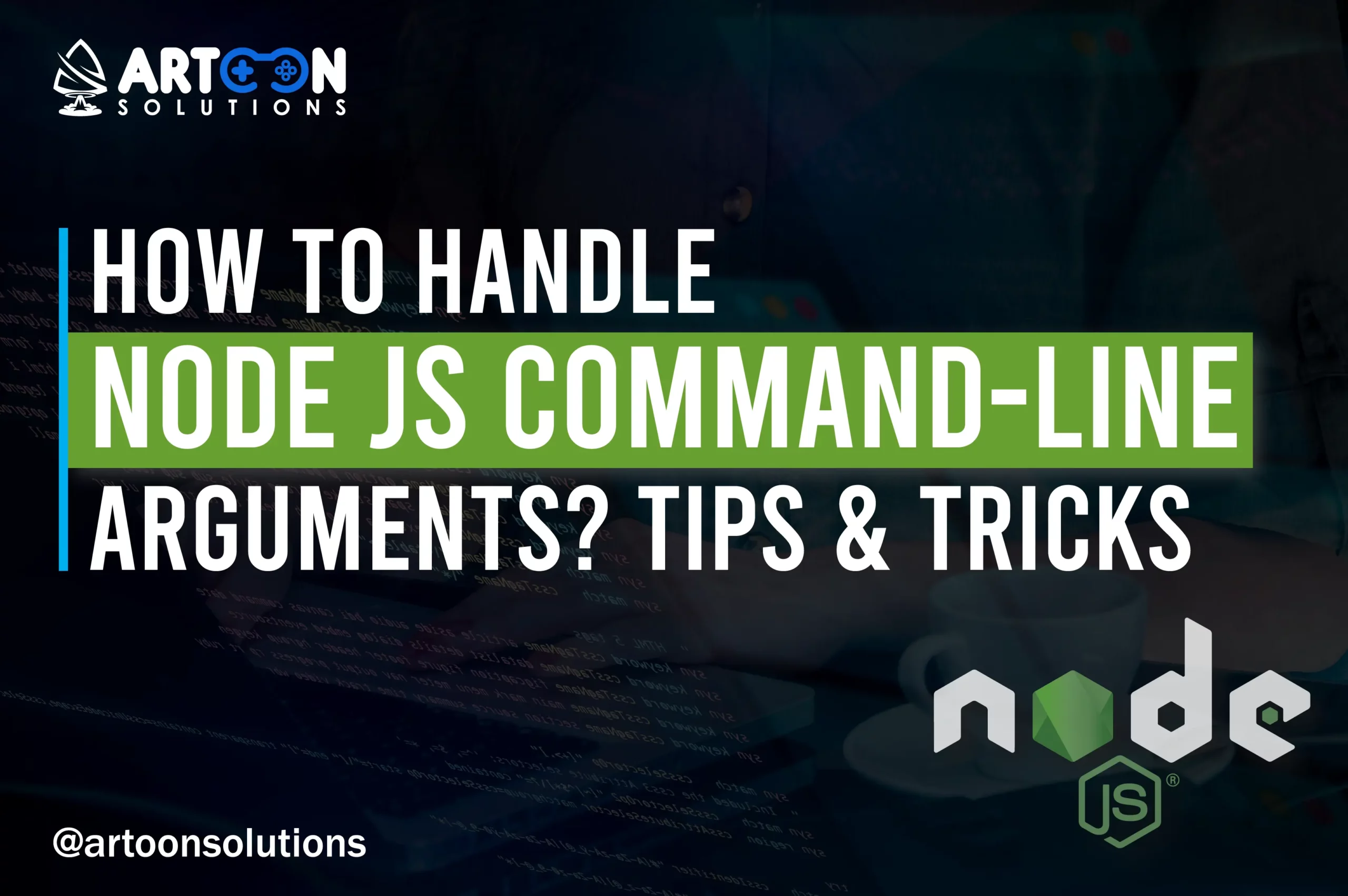
Are you looking to enhance the functionality of your Nodejs applications by effectively handling command-line arguments? It is crucial to understand how to work with Node js command line arguments to build robust applications.
Node.js is a popular runtime environment that allows developers to execute JavaScript code outside of a web browser. Command-line arguments provide a way to pass input parameters to a Node.js application when it is executed from the terminal.
In this article, we will explore tips & tricks for managing Node js command line arguments effectively.
So, what are node js command line arguments, then? Let’s understand in detail.
Node command-line arguments pass parameters to a Node.js script when executed from the command line. These arguments provide a way to customize the behavior of the script without modifying its source code. Command-line arguments pass input data, configuration options, or flags to control the script’s execution.
In Node.js, command-line arguments are accessed through the `process.argv` array. Node command refers to the command used to execute Node.js scripts from the terminal. When a Node.js script is executed from the command line, the first two elements of `process.argv` are fixed:
After these fixed elements, any additional command-line arguments provided by the user are appended to the `process.argv` array, starting from index 2. For example:
| // test.js console.log(process.argv); |
| [ ‘/path/to/node/executable’, ‘/path/to/test.js’, ‘arg1’, ‘arg2’, ‘arg3’ ] |
Here, `‘arg1’`, `‘arg2’`, and `‘arg3’` are the command-line arguments passed to the script.
To access individual command-line arguments, you can simply index into the `process.argv` array. For example, `process.argv[2]` would give you the first command-line argument (`’arg1‘` in the above example).
However, working directly with `process.argv` can be cumbersome, especially when dealing with a large number of arguments or when parsing complex input. To simplify this task, you can use third-party libraries like `yargs` or `commander`. These libraries provide a more structured and user-friendly way to define and parse command-line arguments, allowing you to easily handle flags, options, and positional arguments.
Parsing Command-line Arguments in Node.js refers to the process of extracting and interpreting the arguments provided to a Node.js script when it is executed from the command line. This involves analyzing the input string passed to the script and breaking it down into individual components, such as flags, options, and positional arguments, which can then be used to control the behavior of the script.
Node.js provides a built-in mechanism for accessing command-line arguments through the process.argv array. However, working directly with process.argv can be tedious and error-prone, especially for complex scenarios involving a large number of arguments or different types of input.
To simplify the process of parsing command-line arguments and make it more user-friendly, developers often utilize third-party libraries like yargs or commander. These libraries provide higher-level abstractions and APIs for defining and parsing command-line arguments, making it easier to handle common tasks such as defining flags, specifying options, and validating input.
Read More: How to Install Node and NPM
| // test.js const yargs = require(‘yargs’); const argv = yargs .option(‘name’, { alias: ‘n’, describe: ‘Your name’, type: ‘string’, demandOption: true // Makes the ‘name’ option required }) .option(‘age’, { alias: ‘a’, describe: ‘Your age’, type: ‘number’ }) .argv; console.log(‘Hello, ‘ + argv.name + ‘!’); if (argv.age) { console.log(‘You are ‘ + argv.age + ‘ years old.’); } |
With this script, you can execute `node test.js –name Mike –age 35` to print:
| Hello, Mike! You are 35 years old. |
Node.js command-line arguments allow input data and configuration options to be passed to a Node.js script when executed from the command line.. Nodejs run command is the action of executing a Node.js script using the `node` command followed by the script’s filename.
These arguments are accessed through the `process.argv` array, although using third-party libraries like `yargs` or `commander` can simplify the process of defining and parsing command-line arguments.
In Node.js, the `process.argv` array provides access to the command-line arguments passed to a Node.js script when it is executed from the command line. This array contains the entire command-line invocation, broken down into individual elements, with each element representing a separate argument.
Here’s a breakdown of how `process.argv` works:
Consider a simple Node.js script named `test.js`:
| // test.js console.log(process.argv); |
Executing this script with the command `node test.js arg1 arg2 arg3` would result in the following output:
| [ ‘/path/to/node/executable’, ‘/path/to/test.js’, ‘arg1’, ‘arg2’, ‘arg3’ ] |
Here, `’arg1’`, `’arg2’`, and `’arg3’` are the command-line arguments passed to the script.
“How to install node js on Mac? Explore all details”
Working with options and arguments in Node.js involves handling various inputs that a script receives when executed from the command line. These inputs categorize into two types: options and arguments. Node js run command is synonymous with the “Node js command,” both referring to executing Node.js scripts using the `node` command.
Options are typically used to specify configuration settings or toggles that control the behavior of the script. They are preceded by one or more dashes (`–`) on the command line. Options can have values associated with them, which are separated from the option name by an equal sign (`=`) or a space.
Example:
| node script.js –verbose –output=output.txt –port 8080 |
In this example, `–verbose`, `–output`, and `–port` are options, and `output.txt` and `8080` are the values associated with the `–output` and `–port` options, respectively.
Arguments are values provided to the script without any preceding dashes (`–`). They are typically used to pass input data or specify parameters for the script’s operation.
Example:
| node script.js input1 input2 |
In this example, `input1` and `input2` are arguments.
Let’s simplify the process of working with options and arguments in Nodejs:
Here is an example of working with options and arguments with `yargs` library:
| // script.js const yargs = require(‘yargs’); const argv = yargs .option(‘verbose’, { alias: ‘v’, describe: ‘Enable verbose output’ }) .option(‘output’, { alias: ‘o’, describe: ‘Specify output file’, type: ‘string’ }) .argv; console.log(‘Verbose mode:’, argv.verbose); console.log(‘Output file:’, argv.output); console.log(‘Remaining arguments:’, argv._); |
Executing `node script.js –verbose –output=output.txt input1 input2` with the above script would output:
| Verbose mode: true Output file: output.txt Remaining arguments: [ ‘input1’, ‘input2’ ] |
Working with options and arguments in Node.js involves accessing, parsing, and handling command-line inputs provided to a script, which enables customization and control over its behavior via the command line.
Third-party libraries like `yargs` or `commander` can streamline this process by providing convenient APIs for defining, parsing, and working with options and arguments.
Read More: Install nodejs Debian
Node Commander refers to the `commander` module, a popular Node.js library used for creating command-line interfaces with ease. `commander` simplifies the process of defining and parsing command-line options and arguments in Node.js applications.
Node js get arguments from command line refers to the process of accessing and utilizing the command-line arguments passed to a Node.js script programmatically within the script.
Here’s an explanation of using `commander`:
First, you need to install `commander` as a dependency in your Node.js project. You can do this using npm or yarn:
| npm install commander |
Or
| yarn add commander |
After installing `commander`, you can use it in your Node.js script by requiring it at the top of your file:
| const { program } = require(‘commander’); |
You can define command-line options and arguments using `program.option()` and `program.argument()` methods, respectively
Example:
| program .option(‘-p, –port <port>’, ‘Specify port number’) .option(‘-v, –verbose’, ‘Enable verbose output’) .argument(‘<input>’, ‘Input file’) .argument(‘[output]’, ‘Output file’); |
In this example:
After defining options and arguments, you need to call the `program.parse()` method to parse the command-line arguments:
| program.parse(process.argv); |
Once parsed, you can access the values of options and arguments using the `program` object:
| console.log(‘Port:’, program.port); console.log(‘Verbose mode:’, program.verbose); console.log(‘Input file:’, program.args[0]); console.log(‘Output file:’, program.args[1]); |
Here, `program.port`, `program.verbose`, `program.args[0]`, and `program.args[1]` contain the values provided for the corresponding options and arguments.
`commander` also provides built-in support for generating help and version information based on the defined options and arguments. You can enable these features using the `program.help()` and `program.version()` methods.
Example:
| program .version(‘1.0.0’) .description(‘A simple command-line interface example’) .parse(process.argv); |
Running `node script.js –help` will display automatically generated help information.
Read More: What is Node JS Programming Language?
When working with Node.js command-line arguments, be mindful of common mistakes that can lead to issues in your applications. Avoid pitfalls such as overlooking input validation, misinterpreting argument values, or failing to provide adequate error handling.
For more complex scenarios, consider exploring advanced techniques for handling Node.js command-line arguments. It may include using external libraries, implementing custom parsing logic, or integrating with configuration management tools to streamline argument handling.
It is crucial to validate command-line arguments to ensure that they meet the expected format and criteria. By implementing validation checks for command-line arguments, you can prevent unexpected behavior and errors in your Node.js applications.
Mastering the art of handling Node.js command-line arguments is essential for building dynamic and flexible applications. By following best practices, leveraging helpful tools like the `commander` module, and staying informed about advanced techniques, you can enhance the functionality and usability of your Node.js applications.
Looking to build a Nodejs application but need expert developers to bring your vision to life? Hire Nodejs developers from a reputable Nodejs development company like Artoon Solutions. Partner with us, and you can rest assured that you’ll receive high-quality Nodejs development services for your project.
Yes, you can pass multiple arguments separated by spaces when running a Node.js application from the command line.
Absolutely, using the `commander` module or custom parsing logic, you can create structured options and flags for your Node.js applications.
Setting default values ensures that your application can still operate even if certain arguments are not provided, improving user experience.
Node Commander is a popular Node.js library that simplifies the creation of command-line interfaces by providing an easy-to-use API for defining and parsing options and arguments.
Node arguments are values that a Node.js script accesses programmatically when passed via the command line.
Copyright 2009-2025