- HR:+91-879-9184-787
- Sales:+91-908-163-7774
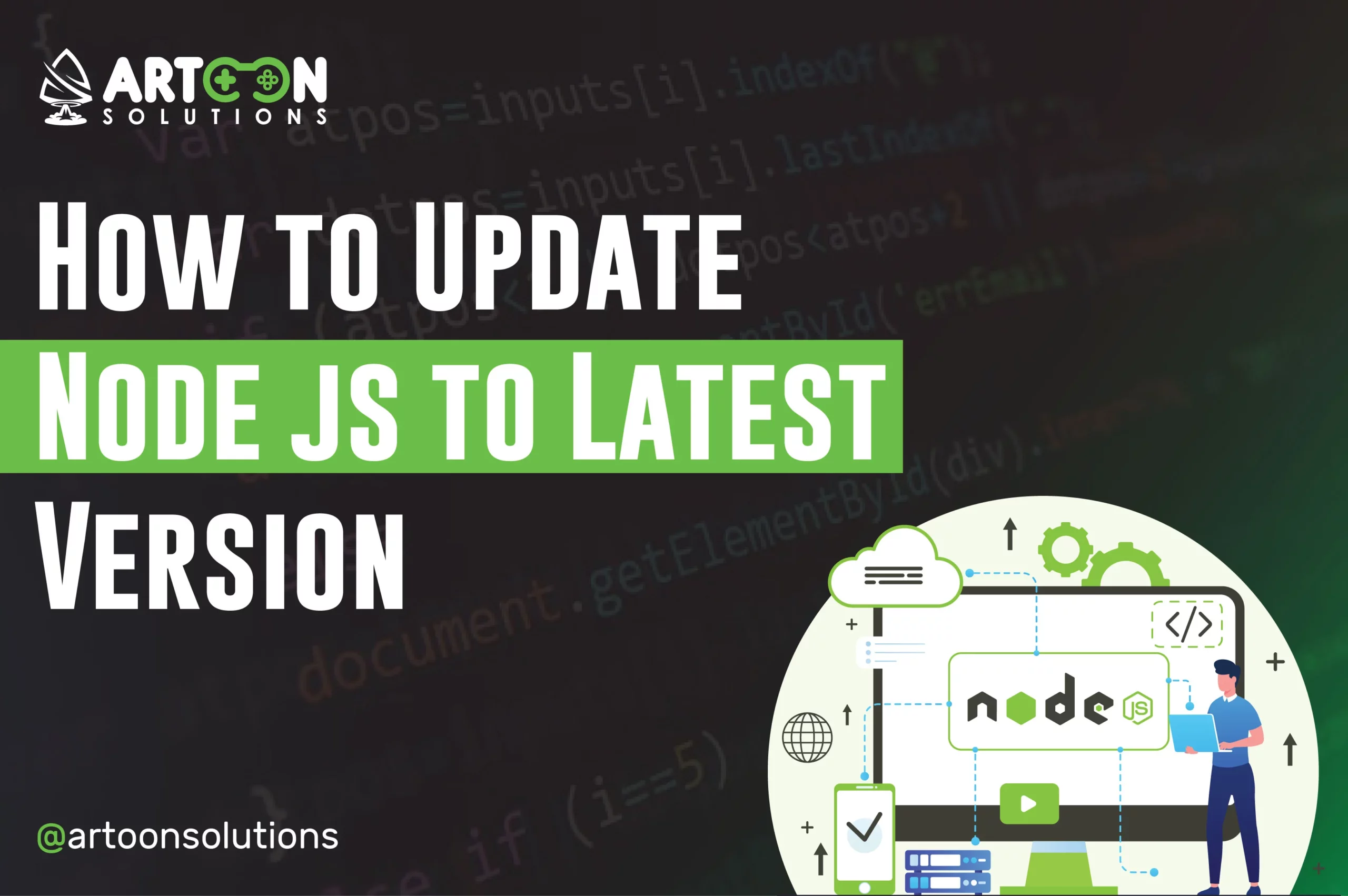
Welcome back to our latest blog post on how to update node js. Nodejs development services are known as one of the most effective backend technology stacks and currently play a significant role in the domain of mobile applications, web applications, game development services, and many more. Node js simplifies the long-winded development process of mobile apps and web apps with its scalable modules, packages, and services.
Node js allows developers to create server-side applications using Javascript code. If you’re confused between node js vs python then you’re at the right place. Every new version of Node comes with improved performance from its predecessors and ease of access for developers. So updating Node js is critical for the smooth execution of projects. How do you update Node.js to the latest version, then?
In this blog, we will discuss how developers can update Node js to the latest version by different methods.
Let’s get started!
Node js is an open-source javascript runtime environment designed to provide backend solutions in mobile application and web application development. The new update includes handy features, security updates, and bug fixes, improving its performance, security, and stability.
Now, the question is, “Is it necessary to update Node js even if the project runs smoothly?”
Here is the answer. The updated package ensures the code is running with the latest security features. With improved security, cyber threats like stealing source code are minimized. During third-party code integration, security issues can be avoided with the latest security updates of node.js development services.
NPM is known as a node package manager which is used to install many modules and packages in the node js application development and node js API development. However, that is not the end of the road, as it plays a massive role in installing and updating node js. Here is how Node js developers can update node js to the latest version from node js update command. You can easily update node js using npm.
Read More: Reasons to Use Node.js For Web Development
| node – v |
| npm cache clean -f |
| npm install -g n |
| n latest |
This command will install the latest version of node js on your system.
| n [version.number] |
| node -v |
BOOM! You are using the latest version of Node.js.
Another easy way to update node js version windows is to go to the official site of Nodejs and download the newest release. By doing so, the system will overwrite the older version with the updated one. Let’s explore step by step guide how you can do it.
node -v
Read More: Nodejs vs. Python: Which Backend Technology to Use in 2023?
If you don’t know how to install Node js on Mac then you can follow these steps:
| brew update brew install node |
1. Verify Homebrew Installation: After installation via Homebrew, verify the installation by running node -v and npm -v in Terminal.
Now, Node.js and npm are successfully installed on your Mac, and you’re ready to start developing with Node.js.
To update Node js mac, you can follow these steps:
| curl -o- <https://raw.githubusercontent.com/nvm-sh/nvm/v0.39.1/install.sh> | bash |
| nvm install node |
That’s it! You have successfully updated Node.js on your macOS system using nvm.
Compared to Windows and macOS, a different procedure is followed to update Node js Linux. Linux requires a package manager like NVM or APT to update Node js development services. Here is how you can update Node to the latest version in Linux.
NVM is nothing but a tool that gives the flexibility of managing multiple versions of Node on your system. It plays a large role in developing scalable web and mobile apps. NVM can install, update, and switch between different Node versions.
Steps to Follow:
| nvm -version |
| curl -o- https://raw.githubusercontent.com/nvm-sh/nvm/v0.35.3/install.sh | bash |
| node -v |
| nvm install node -reinstall-packages-from=node |
| node -v |
APT or Advanced Package Tool is used for Debian-based Linux distributions like Ubuntu. Here is how Node can be updated to the latest version using APT.
Steps to Follow:
| node -v |
| sudo apt-get install nodejs |
| node -v |
Read More: Benefits of Hiring NodeJS Development Company for Games & Applications
It is a simple process to update NODE. Here’s the updating tips you should follow:
Artoon Solutions Pvt Ltd is a leading Nodejs development company renowned for its innovative solutions and extensive expertise in Node.js development. With a focus on crafting immersive experiences beyond lines of code, Artoon specializes in scalable and real-time Node.js solutions. Whether it’s custom mobile game development, web development, or mobile app development, Artoon Solutions delivers top-notch services tailored to meet diverse client requirements. Their team of skilled Node.js developers is available for hire on an hourly or full-time basis, ensuring customized web development projects are executed seamlessly. Partnering with Artoon Solutions to hire Nodejs developers for cutting-edge solutions and a commitment to excellence in Node.js development.
The best feature of the robust user base of open-source software is continuously trying to improve the platform. So, are you looking for a Node js development company? Artoon Solutions Pvt. Ltd., one of USA leading node.js development companies, focuses on advanced node.js web development by working with experienced developers.
Our dedicated in-house node js developers are determined to provide faster website development and scalable apps by following industry best practices.
Node js web development services are among the most popular, reliable, and advanced in the current occupied web development business needs.
To update npm to the latest version, use the command: npm install -g npm.
To update NodeJS to version 18, download and install the latest release from the official NodeJS website.
To update Visual Studio Code to the latest NodeJS version, simply download and install the latest version of VS Code.
To change your NodeJS version, use a version manager like nvm (Node Version Manager) or n (Node Version Manager), then install the desired version.
Copyright 2009-2025