- HR:+91-879-9184-787
- Sales:+91-908-163-7774
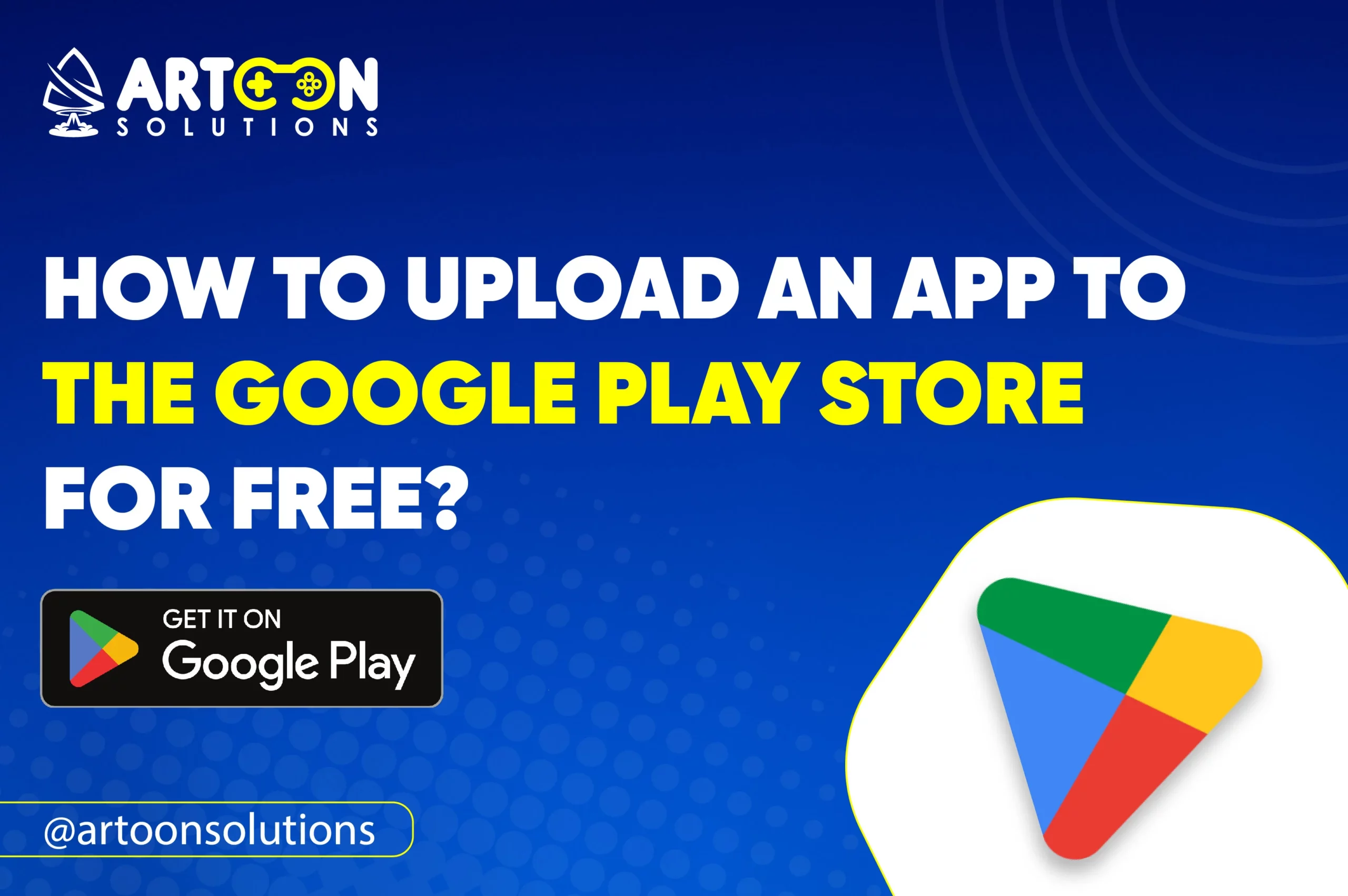
In the 2023 quarter, Android had a 70.89% market share, while iOS had 23.36% of mobile users. Google Play currently offers 3.553M mobile apps and 540K mobile games. How to upload an app on the Play Store is crucial. The App Store, meanwhile, offers 1.58M apps, 220K, and games. Ultimately, the Google Play Store has more apps accessible for Android users to download.
The above number clarifies that It’s better to upload an app to the Google Play Store, as it will have more advantages.
If you’re unsure how to upload an app to the Google Play Store for free, here’s your complete step-by-step guide.
Let’s dive in!
Also Read: How to Open (Android) Google Play Store Account?
Whether you’re experienced or new, we’ll guide you through the complete process of how to upload an app on the Play Store.
Visit Google Play Console and sign in with your Google account. Then, read and agree developer’s terms & conditions for publishing the app on the Play Store. Pay a one-time registration fee of $25. After that, you can upload the app to Google Play for free.
Fill in necessary details like company name, contact information, and brief company description. Follow the on-screen instructions for additional verification; it will take around 24 hours to approve your account.
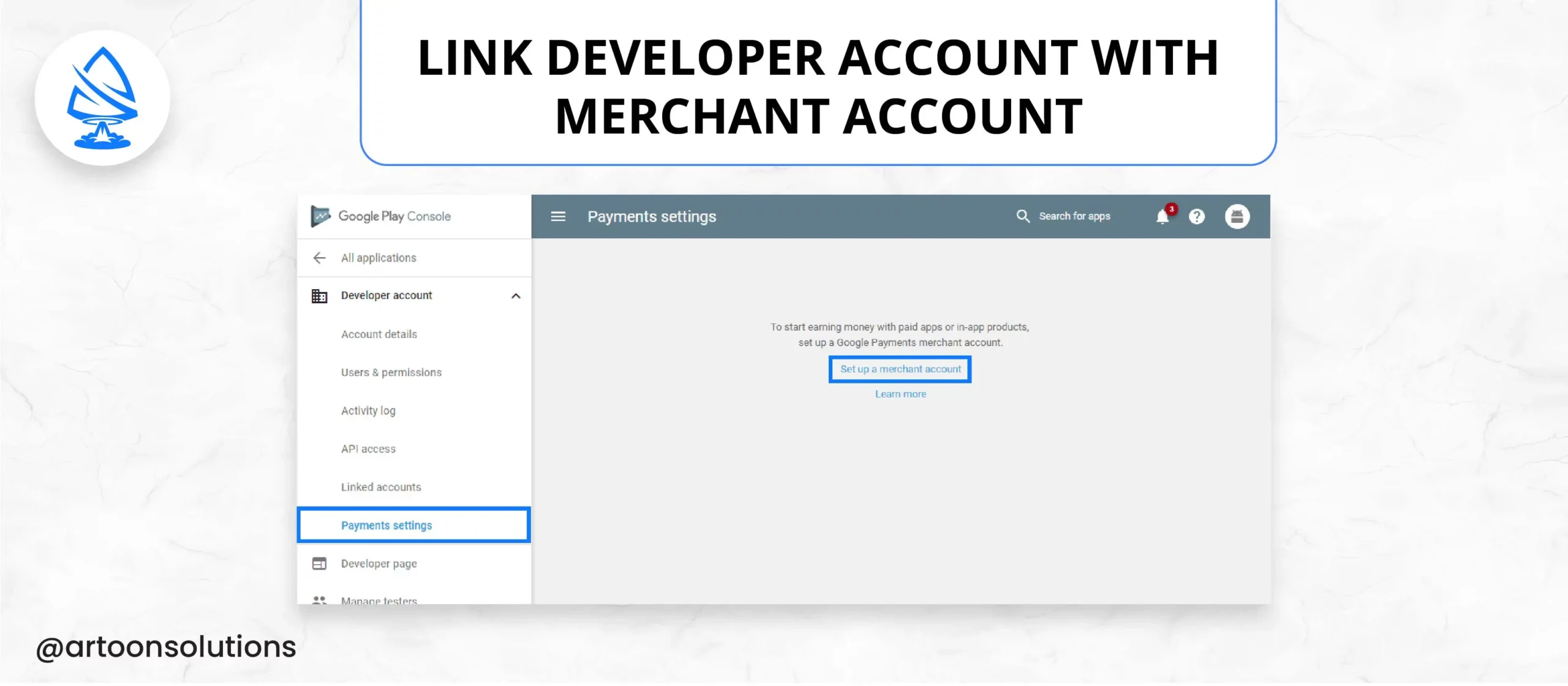
You’ll need a merchant account to upload the app to Google Play with an in-app purchases option.
You need to sign in to your Google Play Console, ‘Reports,’ and then ‘Financial Reports‘ Click on “Set up a merchant account now” and provide the necessary details. This account will be linked to your Google Play Console, which will help you to manage & review sales.
This will be your next step toward how to create a Play Store app.
Log in to your developer account. Follow these steps to publish your app on the Play Store.
First, go to “Menu”, Go to “All Application”, click on “Create Application”, & then choose the default language, fill up the “Title” name, and click on “Create.”
The first step is to Go to “App Listings” in the Google Play Console and Click “Create a new app”, then enter basic details like title, default language, and consistent package name. Write the description of the app name nicely so that your app will be visible in Google searches, with an attractive icon of your app.
To upload the app to the Play Store and sign the app release into our application, follow these simple steps:
Your App bundle or APK and signed app release will be uploaded.
You’ll be redirected to the new release on the production page. Here, you’ll be making another decision about whether to opt for the Google Play App Store signing on to the app or not. If you choose the latter, click the “OPT-OUT” option.
On the next step, select “Browse Files”, and then you have to upload the app to the Play Store while filling up the necessary details about the name and description through on-screen instructions. Now, you can click on “review” to confirm information. Once everything is okay, click on “Save” at the end.
To upload the app to the Play Store and sign the app release, follow these simple steps:
Your App bundle or APK and signed app release will be uploaded.
The first step is to navigate the Pricing and Distribution tab in the menu. From there, you need to choose if your app will be free or paid because once you select your option, you cannot convert your free app to a paid app. Another thing is that Google does not support worldwide publishing. Hence, you must select the countries you want to publish your app.
While publishing, you must choose if your app is suitable for those under the age of 13 or not, select “yes” or “No” according to the app’s content. Now, decide whether you want to show ads in your app. As I said earlier, if you select the free pricing model, you cannot convert it to the paid app later. But you can adjust the price if needed.
If everything is correct, take the final step of uploading your Android app to the Play Store. Go back to the “App Release” section select “Manage Production”, and then click on “Edit Release”. Then, Click “Review” and choose the “Upload your first APK to Production” option. So, now your app has been successfully uploaded to the Google Play Store for free. It will take a few hours to a day for your apps to get approved.
Congratulations on reaching the end of this details step-by-step guide on uploading your app to the Google Play Store for free!
Our instructions will help you upload the app to the Play Store for free.
Once you upload the app to Google Play, you need a marketing strategy to attract users for the success of your app. It would be best if you stayed proactive and engaged to maximize your app’s potential.
No, you can upload your app to the Google Play Store for free. There is no cost associated with the basic app publishing process. There is a one-time fee of $25, which you need to pay.
You need a Google Developer account. You can sign up for free and use this account to publish and manage your apps.
You can update your app whenever needed by uploading a new APK file with the updated content or features.
Yes, there is a size limit for the APK (Android Package) file you upload. It’s around 100MB for the main APK.
Yes, you can upload various apps, including games, utilities, productivity tools, and more, as long as they adhere to Google’s policies.