- HR:+91-879-9184-787
- Sales:+91-908-163-7774
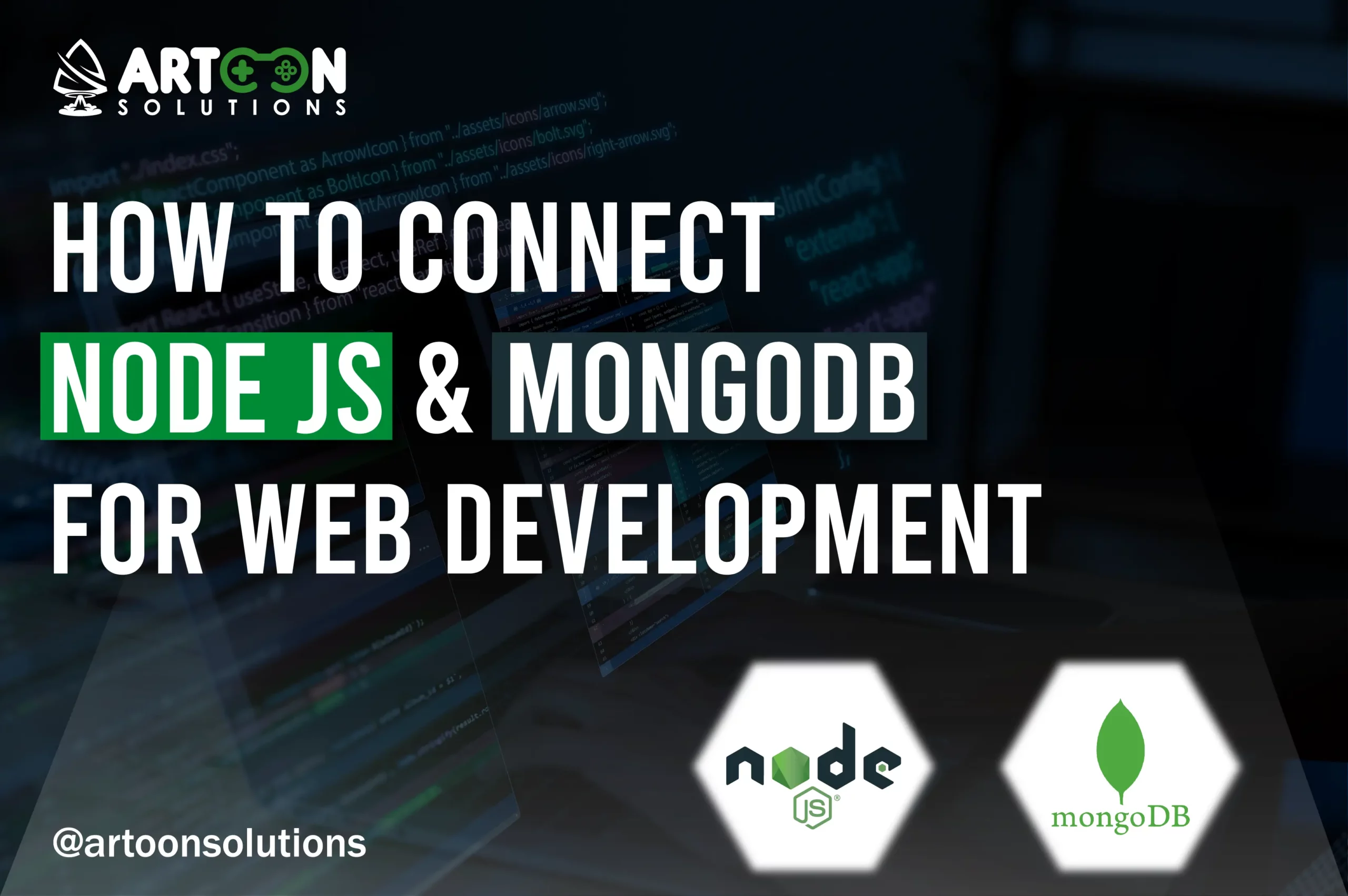
Node js and MongoDB stand as a powerful duo, revolutionizing the way applications are built and data is managed. Node.js, with its efficient and lightweight runtime environment, allows developers to write server-side code using JavaScript, while MongoDB, a NoSQL database, offers flexibility and scalability for storing and querying data.
Node.js is a server-side JavaScript runtime environment that executes JavaScript code outside the browser, making it ideal for building scalable and high-performance web applications. MongoDB, on the other hand, is a NoSQL database that provides a flexible and schema-less data model, allowing for seamless storage and retrieval of data in JSON-like documents.
The integration of Node with MongoDB brings numerous benefits to web development. By leveraging the asynchronous nature of Node.js and the non-blocking I/O operations, developers can create highly responsive and efficient web applications. Additionally, MongoDB’s document-based storage model complements Node.js’s JSON-like data format, simplifying data manipulation and reducing development time.
In this guide, we will explore the process of connecting Node MongoDB for web development. We will cover the steps involved in setting up MongoDB, configuring Node.js to interact with the database, and performing basic CRUD operations (Create, Read, Update, Delete) using Node.js. By the end of this guide, you will have a solid understanding of how to harness the power of Node and MongoDB to build dynamic and scalable web applications.
Before diving into connecting Node MongoDB for web development, there are a few prerequisites that you need to have in place:
Basic Knowledge of JavaScript and Node.js: Understanding the fundamentals of JavaScript and Node.js is essential, as we’ll be working with these technologies extensively throughout the guide.
Installed Versions of Node and MongoDB: Ensure that you have MongoDB and Node installed on your system. You can download and install Node.js from the official website (https://nodejs.org) and MongoDB from the MongoDB website.
Installation of MongoDB Driver for Node.js: To interact with MongoDB from Node.js, you’ll need to install the MongoDB driver. You can do this using npm, the Node.js package manager, by running the following command in your terminal or command prompt:
| npm install mongodb |
Once you have these prerequisites in place, you’ll be ready to proceed with connecting Node.js with MongoDB for web development.
Read More: Node js vs NPM: Understanding Their Roles in Web Development
To begin working with MongoDB Node, you’ll need to set it up on your local machine or use a cloud service. Here’s how you can get started:
Installing MongoDB: Download and install MongoDB on your local machine by following the installation instructions provided on the MongoDB website. Alternatively, you can use a cloud-based MongoDB service if you prefer.
Starting the MongoDB Server: When you are working with Node.js and MongoDB, once MongoDB is installed, you’ll need to start the MongoDB server. On most systems, you can do this by running the mongod command in your terminal or command prompt. This command starts the MongoDB daemon process, allowing you to interact with MongoDB databases.
Creating a New Database and Collection: With the MongoDB server running, you can create a new database and collection for your application. You can do this using the MongoDB shell or a graphical user interface (GUI) tool such as MongoDB Compass. Use the <databaseName> command to switch to a new or existing database, and the db.createCollection(‘<collectionName>’) command to create a new collection within that database.
Once you’ve completed these steps, MongoDB will be set up and ready to use for your Node.js application. You can now proceed to connect Node.js with MongoDB and start building your web application.
Read More: Nodejs Apps
To start working with Node.js and integrating it with MongoDB, you’ll need to set up a new Node.js project. Here’s how you can do that:
Initializing a New Node.js Project: Open your terminal or command prompt and navigate to the directory where you want to create your project. Next, run this command to start a new Node.js project:
| npm init |
This command will guide you through creating a package.json file. This file helps you manage your project’s dependencies and settings.
Installing Necessary Packages: Once your project is initialized, you’ll need to install the necessary packages for working with Node.js, Express (a web application framework for Node.js), MongoDB (the MongoDB driver for Node.js), and dotenv (a module for loading environment variables from a .env file). Run this command to install the packages:
| npm install express mongodb dotenv |
This command will install the required packages and save them to your package.json file as dependencies.
With these steps completed, your Node.js project will be set up and ready to connect to MongoDB and start building your web application. You can now proceed to configure Node.js to interact with MongoDB and begin developing your application.
You need to go to the Atlas database, click on ‘Try Free,’ and sign up for the trial.
You need to create an Atlas account. Once you register your account with necessary information, you need to verify it through your email. Once verified, you’ll be redirected to your account. You’ll next come to this screen.
You need to select the M0, which is the free version.
You need to copy your username and password, save them in a safe place, then click on ‘create database user’.
Then click on the connection method.
You need to select “Connect to your application” and choose the first option “Drivers”. On the next screen, you’ll see this.
You need to copy the connection string. and then click on done.
Thus, your database is finally created.
In Node and MongoDB, To establish a connection between your Node.js application and MongoDB, follow these steps:
Creating a Connection String: Start by creating a connection string that specifies the MongoDB server’s address and port, as well as any authentication credentials if necessary. The connection string typically follows this format: mongodb://<username>:<password>@<host>:<port>/<databaseName>. Replace <username>, <password>, <host>, <port>, and <databaseName> with your MongoDB server’s details.
Using the MongoDB Driver to Connect to the Database: Node provides an official MongoDB driver that you can use to interact with MongoDB from your application. Use the MongoClient class from the mongodb package to connect to the MongoDB server. Pass the connection string as an argument to the MongoClient.connect() method to establish a connection.
Example Code for Establishing the Connection: Here’s a MongoDB Node.js example of how you can connect to MongoDB from your Node.js application using the MongoDB driver:
In this example of Node.js and MongoDB, we first import the MongoClient class from the mongodb package and load environment variables from a .env file using the dotenv package. We then create a new MongoClient instance, passing the connection string (MONGODB_URI) as an argument. Finally, we use the connect() method to establish a connection to the MongoDB server.
Explore Further: Node js Promises
Once connected to MongoDB from your Node.js application, you can perform CRUD (Create, Read, Update, Delete) operations on the database. Here’s how you can perform each operation:
Create: Inserting Documents into MongoDB
To insert documents into MongoDB, you can use the insertOne() or insertMany() methods provided by the database driver. Simply provide the data you want to insert as an argument to these methods.
Read: Retrieving Documents from MongoDB
To retrieve documents from MongoDB, you can use the find() method provided by the database driver. This method allows you to specify query criteria to filter the documents you want to retrieve.
Update: Modifying Documents in MongoDB
To update documents in the database, you can use the updateOne() or updateMany() methods provided by the database driver. These methods allow you to specify update operations such as $set, $inc, $push, etc.
Delete: Removing Documents from the database
To delete documents from MongoDB, you can use the deleteOne() or deleteMany() methods provided by the MongoDB driver. Simply specify the query criteria to identify the documents you want to delete.
With these examples, you can perform CRUD operations on MongoDB from your Node application seamlessly.
Artoon Solutions is a leading Node js development company, renowned for delivering high-quality, scalable, and efficient web and mobile applications. At Artoon Solutions, we are committed to delivering exceptional Node.js applications with our Nodejs development service that drives business growth and success. Contact us today to talk about your project and see how we can help you reach your goals.
We explored how to integrate Node.js vs MongoDB, creating a basic Express application that communicates with a database. Through this process, we’ve grasped fundamental concepts such as establishing connections, implementing CRUD operations, and understanding the synergy between Node.js and MongoDB. Leveraging Node.js’s lightweight runtime environment and MongoDB’s flexible data model, we’ve unlocked the potential to build scalable and modern web applications. Ready to transform your ideas into reality? Get in touch with Artoon Solutions and hire Node js programmers.
Common issues may include misconfigured connection strings, network-related problems, and version compatibility issues between Node.js and MongoDB.
Secure your MongoDB connection by using strong authentication mechanisms, enabling encryption in transit and at rest, and implementing access control and authorization policies.
Optimize MongoDB performance by using appropriate indexes, limiting the amount of data returned in queries, caching frequently accessed data, and optimizing your application’s query patterns.
Handle errors by implementing error-handling middleware in your Node.js application and using try-catch blocks when executing MongoDB operations. Additionally, consider logging error messages to track and troubleshoot issues effectively.
Follow best practices such as designing schemas that reflect your application’s data model, embedding related data where appropriate, and normalizing data to avoid redundancy. Additionally, consider using Mongoose, a popular ODM (Object Data Modeling) library for MongoDB, to define and manage schemas in your Node.js application.