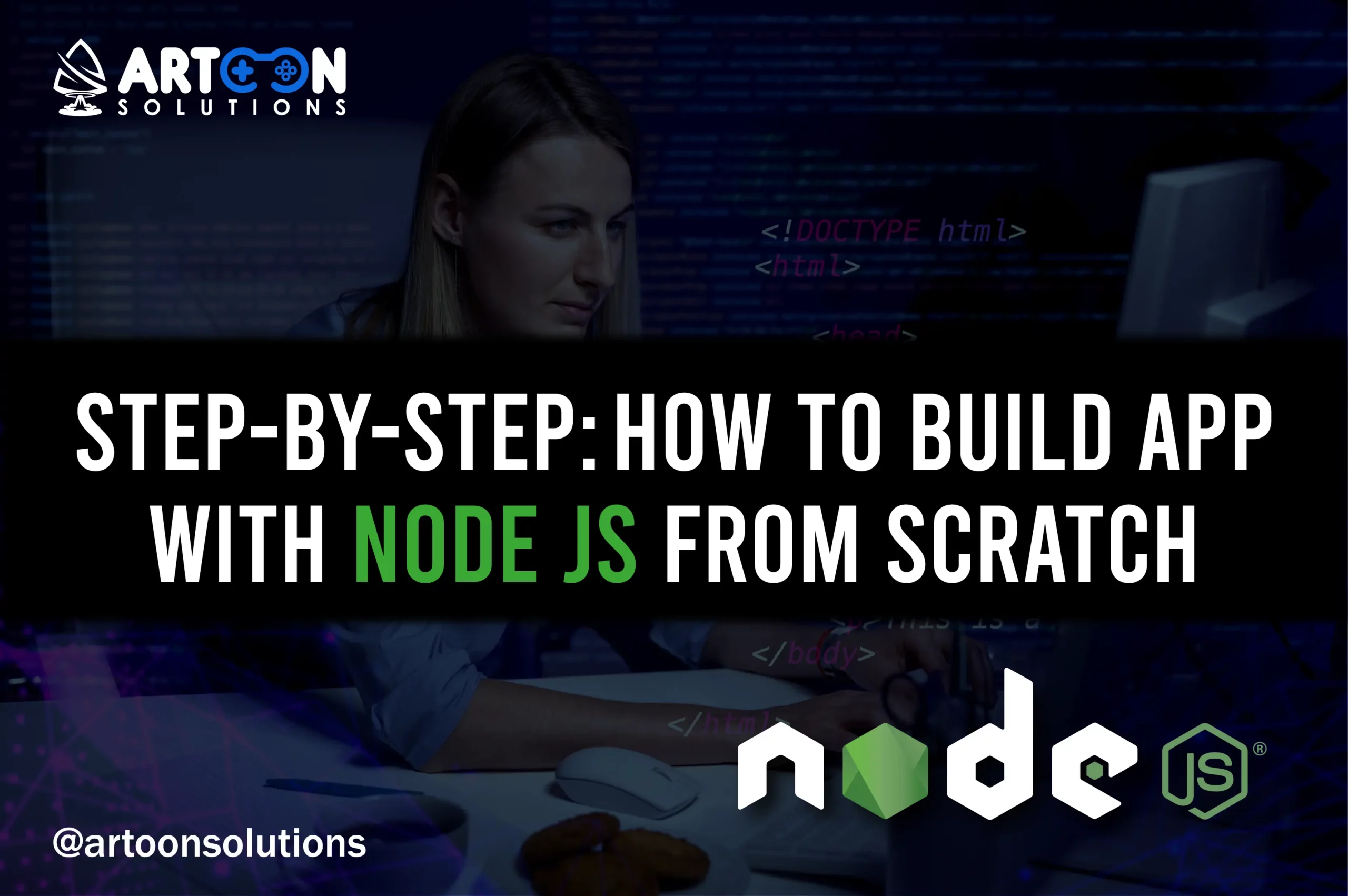Let’s explore how to build app with Node js step by step, before that we have to dive into some of basics of nodejs. So, let’s go into it.
Node.js is a server-side JavaScript runtime environment that’s open-source and cross-platform. It utilizes the V8 engine, originally created for Google Chrome, to execute code efficiently on the server side. Key features of Node.js include its event-driven architecture, non-blocking I/O operations, and asynchronous capabilities, enabling developers to build scalable and high-performance applications.
Why Nodejs in Application Development
- Real-time Applications: Node.js is particularly well-suited for developing real-time applications such as chat applications and online gaming platforms due to its event-driven, non-blocking nature.
- Single-threaded, Non-blocking I/O: Node.js utilizes a single-threaded event loop model, which allows it to handle concurrent connections efficiently without the need for multithreading, making it ideal for building scalable applications.
- JavaScript Everywhere: With Node.js, developers can use JavaScript for both client-side and server-side development, enabling them to use the same language throughout the entire stack, simplifying development and reducing context switching.
- Rich Ecosystem: Node.js has a vibrant ecosystem with a vast array of modules available through npm (Node Package Manager), allowing developers to easily integrate third-party libraries and frameworks into their projects.
Setting Up Environment to Build Node js App
Installing Node.js
- Download Node.js: Visit the official Node.js website and download the latest version suitable for your operating system.
- Install Node.js: Follow the installation instructions provided for your operating system. For example, on Windows, run the downloaded installer and follow the prompts to complete the installation.
Setting up a Development Environment
- Text Editor/IDE: Choose a text editor or integrated development environment (IDE) for coding. Common options are Visual Studio Code, Sublime Text, Atom, and WebStorm.
- Terminal/Command Prompt: Set up a terminal or command prompt for running Node.js commands and managing your project. This is where you’ll execute commands such as installing dependencies and running your Node.js applications.
- Initialize Your Project: Create a new directory for your Node.js project and navigate into it using the terminal. Simply run the following command to create a new Node.js project:
This command creates a package.json file with default values.
- Install Dependencies: Install any dependencies required for your project using npm. For example, to install Express.js, run:
This command installs Express.js and adds it to your package.json file.
- Start Coding: With your environment set up, you’re ready to start coding your Node.js application. Write your code in the desired text editor or IDE, and use the terminal to run and manage your application.
Node.js Basics to Build Node js App
Exploring JavaScript Runtime Environment
- V8 Engine: Node.js utilizes the V8 engine, originally developed for Google Chrome, to execute JavaScript code. It compiles JavaScript into machine code, enabling efficient execution on the server side.
- Cross-Platform: Node.js is cross-platform, meaning it can run on various operating systems such as Windows, macOS, and Linux, providing flexibility for developers.
Asynchronous Nature of Node.js
- Non-Blocking I/O: Node.js operates on a single-threaded event loop model, allowing it to handle multiple connections concurrently without blocking I/O operations. This asynchronous nature enhances performance and scalability.
- Callback Functions: Asynchronous operations in Node.js often utilize callback functions to handle responses. Instead of waiting for a task to complete, Node.js proceeds to execute other tasks and calls the callback function when the operation is finished.
Understanding Event-Driven Architecture
- Event Loop: Node.js relies on an event-driven architecture where events trigger the execution of associated callbacks. The event loop continuously checks for events and executes callback functions asynchronously.
- Event Emitters: Node.js provides event emitters that emit named events, allowing developers to create custom events and handle them using event listeners.
Building Your First Nodejs Application
Let’s delve into the theory behind building your first Node.js application. We’ll cover the basics of creating a simple “Hello World” application, the structure of a Node.js app, and how to run and test it.
Creating a Simple Hello World Application
-
Node.js Overview:
- Node.js is a platform that allows you to build fast and scalable server applications using JavaScript.
- It uses the V8 JavaScript engine (the same engine that powers Google Chrome) to execute JavaScript code on the server side.
-
Setting Up Your Environment:
- Before you start coding, ensure you have Node.js installed on your machine. You can download it from the official website.
- Node.js comes bundled with npm (Node Package Manager), which allows you to manage third-party libraries and modules.
-
Creating a New Node.js Project:
- Open your terminal or command prompt and create a new folder for your project. For example:
- Next, open your favorite code editor (such as Visual Studio Code).
-
Creating the “Hello World” Application:
- Inside your project folder, create a new file named app.js (with the .js extension). This will be our entry point.
- In app.js, write the following code:
var msg = ‘Hello World’;
console.log(msg); |
-
Understanding the Code:
- We’ve declared a variable msg with the value ‘Hello World’.
- The console.log() function prints the message to the console.
-
Running the Application:
- Open your terminal and navigate to the project folder.
- Type the following command to run your application:
node app.js
- You should see the output: “Hello World.”
Explaining the Structure of a Node.js Application
- Node.js Modules:
- Node.js applications are organized into modules.
- A module encapsulates related functionality and can be reused across different parts of your app.
- Common built-in modules include fs (file system), http (for creating web servers), and path (for handling file paths).
- Entry Point:
- The entry point of your Node.js application is typically the main file (e.g., app.js).
- From there, you can import other modules and define routes, middleware, and business logic.
- Package.json:
- The package.json file contains metadata about your project, including dependencies, scripts, and other configuration.
- Use npm init to create a new package.json or manually create one.
Running and Testing the Application
- Running the Application:
- As mentioned earlier, use node app.js to run your application.
- You can also use tools like nodemon to automatically restart the server when files change during development.
- Testing:
- Writing tests is crucial for maintaining code quality.
- Popular testing frameworks for Node.js include Mocha, Jest, and Chai.
Remember, this is just the beginning! Node.js offers a vast ecosystem of libraries and tools for building robust applications. Explore further, experiment, and enjoy your journey into Node.js development!
Read More: How to Update Node js to Latest Version
Handling Dependencies with npm to Build Node js App
Let’s dive into the world of npm (Node Package Manager) and explore how it helps manage dependencies in your Node.js projects.
Introduction to npm (Node Package Manager)
-
What is npm?
- npm is the standard package manager for Node.js.
- It allows you to download, install, manage, and publish Node.js packages (also known as modules or libraries).
- Package.json: Each Node.js project typically includes a package.json file, which stores metadata about the project and lists its dependencies.
- Registry: npm hosts a vast registry of packages, accessible through the npm CLI, where developers can search for, publish, and install packages. With over 2.1 million packages listed in the npm registry, it’s a treasure trove of code that covers almost every use case imaginable.
-
Why Use npm?
- Code Reusability: npm enables you to use existing code written by others without reinventing the wheel.
- Efficiency: Instead of manually downloading and managing dependencies, npm automates the process.
- Version Control: npm handles versioning, ensuring compatibility across different packages.
- Frontend and Backend: While initially designed for backend (Node.js) development, npm is now widely used in frontend JavaScript projects too.
Installing and Managing Dependencies
Installing Dependencies: To install dependencies listed in package.json, run npm install command. npm resolves dependencies recursively and installs them locally in the node_modules directory.
Semantic Versioning: Dependencies in package.json can specify versions using semantic versioning (SemVer) to ensure compatibility and manage updates effectively.
Updating Dependencies: Developers can update dependencies manually using npm update or specify version ranges in package.json to automatically update within defined constraints.
-
Initializing a Node.js Project:
- Before using npm, create a Node.js project by running:
- This command initializes a new project and generates a package.json file.
-
Installing Dependencies:
- To install dependencies listed in your package.json, run:
- This command installs all required packages and creates a node_modules folder.
- To install a specific package, use:
| npm install <package-name> |
- Since npm 5, the -save flag is no longer needed; npm automatically adds the package to your dependencies.
-
Types of Dependencies:
- dependencies: Required for your app to run (e.g., Express for web servers).
- devDependencies: Used during development (e.g., testing frameworks).
- optional dependencies: Won’t cause installation failure if missing.
-
Updating Dependencies:
- Keep your packages up to date with:
- Specify a single package to update:
| npm update <package-name> |
Using npm Scripts for Automation in Building Node js Application
Scripting: npm allows defining custom scripts in package.json, facilitating automation tasks such as building, testing, and deployment.
Lifecycle Hooks: npm provides predefined lifecycle hooks (preinstall, post-install, etc.) that execute scripts before or after specific events like installation.
Running Scripts: Execute defined scripts with npm run <script-name> command, simplifying complex workflows and ensuring consistency across development environments.
- package.json Scripts:
- Add custom scripts to your package.json under the “scripts” field.
- For example:
`”scripts”: {
“start”: “node app.js”,
“test”: “jest”
}` |
-
npm run start
npm run test |
Express.js: Building Web Applications
Let’s dive into the world of Express.js, a powerful and widely used framework for building web applications in Node.js. We’ll cover each section in detail:
Introduction to Express.js Framework for Building a Node js Application
- What is Express.js?
- Express.js is a minimalist, flexible, and unopinionated web application framework for Node.js.
- It simplifies the process of building robust and scalable web servers by providing essential features and middleware.
- Express.js is widely adopted due to its simplicity and extensive community support.
- Key Features:
- Routing: Express allows you to define routes for handling different HTTP requests (GET, POST, PUT, DELETE, etc.).
- Middleware: Middleware functions can be used to process requests before they reach the route handler.
- Template Engines: Express integrates with popular template engines like EJS, Pug, and Handlebars.
- Static File Serving: Easily serve static files (CSS, images, etc.) using built-in middleware.
- Error Handling: Express provides mechanisms for handling errors gracefully.
Setting Up a Basic Express.js Server to Build Node js App
- Installation:
- First, create a new Node.js project (if you haven’t already) using npm init.
- Install Express by running:
- Creating an Express App:
-
- In your project folder, create a new file (e.g., app.js).
- Import Express and create an instance of the app:
const express = require(‘express’);
const app = express(); |
- Defining Routes:
-
- Define routes using HTTP methods (GET, POST, etc.):
app.get(‘/’, (req, res) => {
res.send(‘Hello, Express!’);
}); |
- Starting the Server:
-
- Specify the port and start the server:
const PORT = process.env.PORT || 3000;
app.listen(PORT, () => {
console.log(`Server running on port ${PORT}`);
}); |
Handling Routes and Requests in Building Node js Application
Route Handling: Express.js allows defining routes for different HTTP methods and paths, enabling efficient request handling.
Request Handling: Developers can use route handlers to process incoming requests, perform operations, and send responses based on the request.
Example: Define routes using app.get(), app.post(), app.put(), app.delete(), etc., methods to handle specific HTTP methods.
- Route Parameters:
- Express allows you to define dynamic routes with parameters:
app.get(‘/users/:id’, (req, res) => {
const userId = req.params.id;
// Fetch user data based on userId
res.send(`User ID: ${userId}`);
}); |
- Query Parameters:
-
- Access query parameters from the URL:
app.get(‘/search’, (req, res) => {
const query = req.query.q;
// Perform search based on query
res.send(`Search results for: ${query}`);
}); |
Implementing Middleware for Request Processing
Middleware Concept: Middleware functions are functions that have access to the request, response, and next middleware function in the application’s request-response cycle.
Usage: Middleware can perform tasks such as logging, authentication, parsing request bodies, and error handling.
Example: Use app.use() to mount middleware functions in the request handling pipeline.
- Middleware Functions:
- Middleware functions execute between the request and the route handler.
- Example middleware:
app.use(express.json()); // Parse JSON requests
app.use(express.urlencoded({ extended: true })); // Parse form data |
- Custom Middleware:
-
- Create your own middleware functions:
`app.use((req, res, next) => {
console.log(‘Request received at:’, new Date());
next(); // Pass control to the next middleware or route
});` |
Remember, Express.js empowers you to build APIs, web apps, and more.
Connecting to Databases When Build Node js App
Let’s explore the world of database integration with Node.js, focusing on MongoDB and the Mongoose ORM. We’ll cover each section in detail:
Integrating Databases with Node.js
- Why Databases?
- Databases store and manage data for applications.
- Node.js applications often need to interact with databases to store, retrieve, and manipulate data.
- Types of Databases:
- Relational Databases: Structured data with tables (e.g., MySQL, PostgreSQL).
- NoSQL Databases: Flexible, schema-less data (e.g., MongoDB, Redis).
Read More: Nodejs CMS
Using MongoDB with Mongoose ORM
- MongoDB Overview:
- MongoDB is a popular NoSQL database.
- It stores data in JSON-like documents (BSON format) within collections.
- MongoDB is schema-flexible, making it suitable for dynamic applications.
- Setting Up MongoDB:
- Install MongoDB locally or use a cloud-based service (e.g., MongoDB Atlas).
- Create a database and obtain the connection string.
- Mongoose ORM:
- Mongoose is an Object-Document Mapper (ODM) for MongoDB.
- It provides a convenient way to interact with MongoDB using JavaScript.
- Install Mongoose:
- Connecting to MongoDB:
-
- In your Node.js app, create a connection to MongoDB:
const mongoose = require(‘mongoose’);
const dbURI = ‘mongodb://localhost/mydb’; // Your MongoDB URI
mongoose.connect(dbURI, { useNewUrlParser: true, useUnifiedTopology: true }); |
- Defining Schemas and Models:
-
- Schemas define the structure of documents in a collection.
- Models represent collections and provide methods for CRUD operations.
`const userSchema = new mongoose.Schema({
name: String,
email: String,
age: Number,
});
const User = mongoose.model(‘User’, userSchema);` |
Performing CRUD Operations with MongoDB
- Creating Documents:
- Use the create method to insert new documents:
const newUser = new User({
name: ‘Alice’,
email: ‘[email protected]’,
age: 30,
});
newUser.save(); // Save to the database |
- Reading Documents:
-
- Retrieve documents using queries:
User.find({ age: { $gt: 25 } }, (err, users) => {
if (err) throw err;
console.log(users);
}); |
- Updating Documents:
- Update documents using updateOne or updateMany:
User.updateOne({ name: ‘Alice’ }, { age: 31 }, (err) => {
if (err) throw err;
console.log(‘User updated successfully’);
}); |
- Deleting Documents:
-
- Remove documents using deleteOne or deleteMany:
User.deleteOne({ name: ‘Alice’ }, (err) => {
if (err) throw err;
console.log(‘User deleted successfully’);
}); |
Remember, MongoDB and Mongoose provide powerful tools for managing data in your Node.js applications. Dive deeper into the documentation, explore advanced features, and build robust database-backed apps!
Implementing Authentication while Build App with Node js
Let’s dive into the world of user authentication and session management in Node.js. We’ll cover each section in detail:
Authentication and Authorization in Building Node js Application
- Authentication:
- Authentication is the process of verifying the identity of a user or system.
- It ensures that users are who they claim to be before granting access to protected resources.
- Common authentication methods include username/password, OAuth, and JSON Web Tokens (JWT).
- Authorization:
- Authorization determines what actions a user is allowed to perform after successful authentication.
- It involves defining roles, permissions, and access control rules.
- Authorization prevents unauthorized access to specific routes or functionalities.
Implementing User Authentication with Passport.js
- What is Passport.js?
- Passport.js is a popular authentication middleware for Node.js.
- It provides a flexible and extensible framework for handling authentication strategies.
- Passport supports various authentication methods, including local (username/password), OAuth, and more.
- Setting Up Passport.js:
- Install Passport and its local strategy:
| npm install passport passport-local |
- Initialize Passport in your Express app:
const passport = require(‘passport’);
app.use(passport.initialize()); |
- Local Strategy:
-
- The local strategy is commonly used for username/password authentication.
- Define a strategy that checks user credentials against a database:
const LocalStrategy = require(‘passport-local’).Strategy;
passport.use(new LocalStrategy(
{ usernameField: ’email’ }, // Customize field names
(email, password, done) => {
// Check user credentials in your database
// Call done(err, user) with the result
}
)); |
- User Authentication Routes:
-
- Create routes for login and logout:
app.post(‘/login’, passport.authenticate(‘local’, {
successRedirect: ‘/dashboard’,
failureRedirect: ‘/login’,
failureFlash: true // Show error messages
}));
app.get(‘/logout’, (req, res) => {
req.logout(); // Destroy user session
res.redirect(‘/’);
}); |
Securing Routes and Handling User Sessions when Build Node App
Session Management:
-
- Use express-session middleware to manage user sessions.
- Initialize it with a secret key and other options:
const session = require(‘express-session’);
app.use(session({
secret: ‘your-secret-key’,
resave: false,
saveUninitialized: true
})); |
-
Protecting Routes:
-
- Use middleware to check if a user is authenticated before accessing certain routes:
`function isAuthenticated(req, res, next) {
if (req.isAuthenticated()) {
return next(); // User is authenticated
}
res.redirect(‘/login’); // Redirect to login page
}
app.get(‘/dashboard’, isAuthenticated, (req, res) => {
// Display dashboard for authenticated users
});` |
-
Handling Logout:
-
- Implement a logout route to destroy the user session:
app.get(‘/logout’, (req, res) => {
req.logout(); // Destroy user session
res.redirect(‘/’);
}); |
Remember, secure authentication and session management are critical for protecting user data and maintaining trust in your application.
Read More: Java vs Nodejs
Deploying Your Node.js Application
Let’s dive into the process of deploying your Node.js application to a production server. Deploying an application involves several steps, from choosing a hosting provider to configuring the server environment and finally deploying your code. I’ll break down each step for you:
Choosing a Hosting Provider when Build a Node js App
- Selecting a Hosting Provider:
- Hosting providers offer server space where your application will run.
- Consider factors such as pricing, performance, support, scalability, and ease of use.
- Popular hosting providers include DigitalOcean, AWS, AWS Elastic Beanstalk, Heroku, Google Cloud, and Microsoft Azure.
- Why DigitalOcean?:
- DigitalOcean is user-friendly, cost-effective, and ideal for small to medium-sized projects.
- It offers Droplets (virtual machines) that you can configure and manage easily.
Setting Up Deployment Environment in Building Node js Application
- Creating a DigitalOcean Project:
- Sign in to DigitalOcean and create a new project.
- Projects help organize your resources (like Droplets).
- Creating a Droplet:
- A Droplet is a virtual machine (VM) that hosts your application.
- Choose an Ubuntu 20.04 LTS image (or another OS of your choice).
- Configure the Droplet size based on your application’s requirements (CPU, memory, storage).
- Accessing Your Droplet:
- Use SSH to connect to your Droplet:
- Installing Necessary Software:
Deploying the Application to the Server
- Uploading Your Code:
- Use Git or SCP to transfer your Node.js application code to the server.
- Place it in a directory (e.g., /var/www/myapp).
- Setting Up Nginx:
- Configure Nginx to serve your application:
- Create an Nginx server block (virtual host) that points to your app.
- Set up SSL certificates if needed.
- Running Your Node.js App:
- Install PM2 (a process manager for Node.js):
- Start your app using PM2:
- Testing Your Deployment:
-
- Visit your server’s IP address or domain in a web browser.
- Ensure your app is running and accessible.
Remember, deploying an application involves more details and considerations, but this overview should give you a starting point.
Partner with Artoon Solutions to Build App with Node js
Are you ready to turn your Node.js ideas into reality? Contact Artoon Solutions for top-notch Nodejs development services. Our experienced team of developers can help you build robust, scalable, and secure applications tailored to your unique requirements. Whether you need assistance with building APIs, integrating databases, implementing user authentication, or deploying your application, we’ve got you covered. Don’t hesitate to reach out to Artoon Solutions today and Hire Nodejs developers now.
Wrapping Up!
Now, you’re fully aware of how to build app with Node js and have the necessary knowledge of its ability to create servers, handle requests, develop APIs, interact with databases, implement user authentication, and deploy applications. Artoon Solutions is one of the best Nodejs development company in the USA. Book a free call with our team of experts and let us know your requirements. Let us handle your backend development and keep your server running with ease.
FAQs
1. Can Node.js build apps?
Yes, Node.js can build various types of applications, including web servers, APIs, real-time applications, and more.
2. How do I build and run a Node.js app?
To build and run a Node.js app, you write your code in a JavaScript file and execute it using the Node.js runtime environment.
3. How to build a node js application?
Contact Artoon Solutions now to build a scalable nodejs application for your project.
4. Is Node.js good for production?
Yes, Node.js is suitable for production use due to its scalability, performance, and large ecosystem of libraries and tools.
5. Is Netflix using NodeJS?
Netflix uses Node.js for several backend services, including its API gateway, which handles requests from various client devices.