- HR:+91-879-9184-787
- Sales:+91-908-163-7774
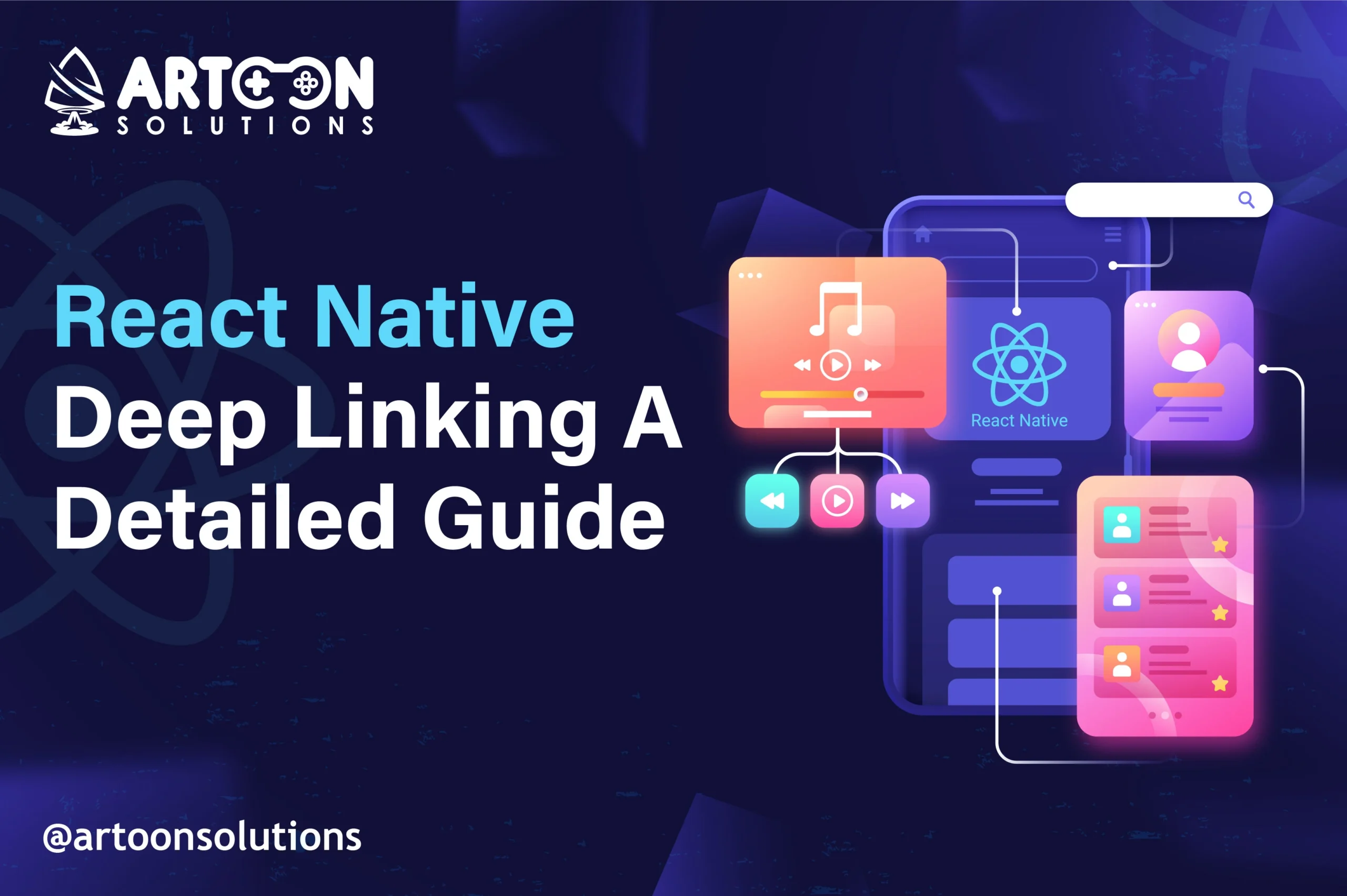
Want to make your app more user-friendly and boost engagement? React Native Deep linking is the answer!
Deep links let users jump right to specific content in your app, whether they’re coming from a website, ad, or notification. This makes for a seamless experience and keeps them coming back. “React native deep links” is a significant part of React native application development services.
In this guide, we’ll explore how to implement React Native deep links in the React Native project, step-by-step.
Let’s dive in!
Deep linking in React Native refers to a mechanism that allows an app to respond to URLs and navigate directly to specific screens or functionalities within the app. Essentially, it means that when a user clicks on a link, instead of opening the app’s homepage or default screen, the app can open a specific screen that matches the content of the link.
For instance, if you have a shopping app and someone clicks on a URL that points to a specific product, deep linking will take the user directly to that product’s page within the app. React native linking is often used in scenarios like app campaigns, push notifications, and even when sharing content, as it enhances user experience by reducing the number of steps to reach the desired content.
React Native supports two types of deep linking:
You can configure deep linking react native using the `Linking` module, which helps manage incoming URLs, listen for changes, and navigate users to the desired screens.
Here are seven key benefits of using deep linking in React Native:
Deep linking allows users to directly access specific content or screens within an app directly, bypassing the need to navigate through multiple pages. This improves user engagement and reduces the friction of accessing information, making the app more intuitive.
Deep links can be used in marketing campaigns to guide users directly to promotional content or specific products. For example, clicking on an ad can take the user straight to a product page within the app, leading to higher conversion rates.
By sending deep links through push notifications or emails, you can bring users back to the app and direct them to relevant content. This helps in re-engaging inactive users by making it easy for them to interact with new features, offers, or updates.
Deep linking react native simplifies the navigation process within an app by enabling users to jump directly to the desired screen. This makes complex apps with multiple nested screens easier to navigate, saving time and effort for users.
React Native deep linking can be used across both iOS and Android platforms, ensuring a consistent user experience regardless of the device. This makes it easier to implement uniform deep linking strategies for apps that target multiple platforms.
Deep links can be tracked, allowing you to gather data on user behavior, including which links are most popular, where users are coming from, and how they navigate within the app. This data is valuable for optimizing marketing strategies and app performance.
Users can share specific content (e.g., an article, product, or feature) within the app using deep links. When recipients click on these shared links, they are taken directly to the relevant content, improving the sharing experience and boosting app traffic.
Deep linking react native in iOS allows apps to respond to URLs, guiding users directly to specific screens or content within the app. It can be implemented using two main methods:
Custom URL schemes enable apps to register a unique scheme (e.g., `myapp://`) that can be used to open the app and navigate to a particular screen. For instance, clicking on `myapp://product/123` will open the app and navigate directly to the product with ID 123.
This method is simple and widely supported, but there are some limitations. For example, custom URL schemes do not work if another app has registered the same scheme, which can lead to conflicts.
Universal Links are Apple’s recommended method for deep linking on iOS. They allow apps to open specific URLs in the app instead of a browser. Universal Links are essentially regular HTTP or HTTPS links that can be used in emails, social media, or any other platform.
When a user clicks on a Universal Link, iOS checks if the app is installed. If the app is installed, the link will open the corresponding screen in the app. If not, it will open the URL in the browser.
Universal Links are more secure than custom URL schemes, as they rely on Apple’s association between your website and app. They are also more reliable because they don’t have conflicts with other apps.
To enable deep linking in your iOS app, you need to configure your Xcode project. Here’s a detailed step-by-step guide:
Use the `Linking` module from React Native:
| import { Linking } from ‘react-native’; Linking.addEventListener(‘url’, (event) => { const url = event.url; // Handle navigation based on the URL }); |
Parse the URL and navigate to the appropriate screen in your app.
Create a JSON file named `apple-app-site-association` and host it at the root of your domain. It should contain information about the paths that can be handled by the app.
| { “applinks”: { “apps”: [], “details”: [ { “appID”: “TEAMID.com.myapp”, “paths”: [“/product/*”, “/category/*”] } ] } } |
Similar to handling custom URL schemes, use React Native’s `Linking` module to listen for Universal Links:
| Linking.addEventListener(‘url’, (event) => { const url = event.url; // Extract and handle the URL as needed }); // To open the app via a link, use Linking.openURL Linking.openURL(‘https://yourdomain.com/product/123’); |
Custom URL Schemes:
Universal Links:
React Native Android Deep linking allows Android applications to respond to specific URLs or URIs, enabling users to navigate directly to specific screens within the app. This helps in providing a seamless user experience, as users can open the app directly to the content they are interested in.
Android supports three main types of deep linking:
Traditional deep links use custom URI schemes (e.g., `myapp://product/123`) to open specific content within an app. This requires the app to be installed on the user’s device. If the app is not installed, clicking on such a link will result in an error.
They are straightforward to set up but can sometimes conflict with other apps that might use the same URI scheme.
App Links are the Android equivalent of iOS Universal Links. They use standard HTTP or HTTPS URLs that can open content in the app if it’s installed, or open the URL in a web browser if the app is not installed.
App Links are more reliable than traditional deep links because they avoid conflicts and support fallback behavior. They are also more secure because they rely on domain verification.
Deferred deep links are similar to App Links but can also bring users to specific content after the app is installed. For example, if a user clicks on a link when the app is not installed, they will be redirected to the Play Store to install the app. Once installed, they are taken directly to the linked content.
This feature is commonly used in marketing campaigns to encourage new installs.
To enable deep linking in your Android app, you need to configure your Android Studio project properly. Here’s a step-by-step guide for both Traditional Deep Links and App Links.
| <activity android:name=“.MainActivity”> <intent-filter> <action android:name=“android.intent.action.VIEW” /> <category android:name=“android.intent.category.DEFAULT” /> <category android:name=“android.intent.category.BROWSABLE” /> <data android:scheme=“myapp” android:host=“product” /> </intent-filter> </activity> |
In this example, the app will respond to URLs like `myapp://product/123`.
Open your main activity file (e.g., `MainActivity.java` or `MainActivity.kt`) and write code to handle the incoming intent:
| @Override protected void onCreate(Bundle savedInstanceState) { super.onCreate(savedInstanceState); setContentView(R.layout.activity_main); Intent intent = getIntent(); Uri data = intent.getData(); if (data != null) { String productId = data.getLastPathSegment(); // Navigate to the appropriate screen using the productId } } |
Open `AndroidManifest.xml` and modify the `<activity>` tag:
| <activity android:name=“.MainActivity”> <intent-filter android:autoVerify=“true”> <action android:name=“android.intent.action.VIEW” /> <category android:name=“android.intent.category.DEFAULT” /> <category android:name=“android.intent.category.BROWSABLE” /> <data android:scheme=“https” android:host=“www.yourdomain.com” android:pathPrefix=“/product” /> </intent-filter> </activity> |
Here, links like `https://www.yourdomain.com/product/123` will open directly in the app if installed.
| [ { “relation”: [“delegate_permission/common.handle_all_urls”], “target”: { “namespace”: “android_app”, “package_name”: “com.example.myapp”, “sha256_cert_fingerprints”: [ “XX:XX:XX:XX:XX:XX:XX:XX:XX:XX:XX:XX:XX:XX:XX:XX:XX:XX:XX:XX:XX:XX:XX:XX:XX:XX:XX:XX:XX:XX:XX:XX” ] } } ] |
Replace `com.example.myapp` with your app’s package name and the SHA-256 fingerprint with your app’s signature fingerprint.
Use the same code pattern as with traditional deep links to capture the incoming intent and navigate users accordingly.
Use Android’s ADB command to test deep links:
| adb shell am start -W -a android.intent.action.VIEW -d “myapp://product/123” com.example.myapp |
Test by clicking an HTTP or HTTPS link that matches your defined paths. Ensure the app handles the link correctly when installed, and that it opens in a browser when the app is not installed.
You can also use the `adb` command to verify App Links:
| adb shell pm verify-app-links –re-verify com.example.myapp |
Navigation and deep linking are closely related concepts in mobile app development, but they address different aspects of how users move within an app and interact with it through external links.
Navigation refers to the way users move between different screens, pages, or sections within an app. In mobile apps, navigation can be implemented using various patterns, including:
React Native provides libraries like `React Navigation` and `React Native Navigation` that allow developers to easily implement these navigation patterns in a consistent way across iOS and Android platforms.
Deep linking is a method that enables navigation within an app from an external source by using URLs or URIs. Instead of starting at the home screen, deep linking allows users to open a specific screen within the app directly.
For example, a link in an email could open a particular product page inside a shopping app, or a notification could take a user directly to a chat window with a specific contact.
Deep linking supports various user actions and workflows:
React Native provides the `Linking` module, which can be used to handle deep links and navigate users to specific routes within the app.
Deep linking complements navigation by providing a way for external URLs to trigger in-app navigation. When a user clicks on a deep link, the app needs to know how to handle that link and navigate to the correct screen. This requires integrating navigation logic with the deep linking setup.
For example:
Handle Incoming URL: When the app receives a deep link, it needs to extract information from the URL (e.g., `myapp://product/123` should extract the product ID `123`).
Navigate to the Target Screen: Using the navigation stack, the app can then push the appropriate screen (e.g., `ProductScreen`) onto the stack and pass the extracted information (e.g., product ID) as parameters.
In React Native, this might look like:
| import { NavigationContainer } from ‘@react-navigation/native’; import { Linking } from ‘react-native’; const App = () => { const linking = { prefixes: [‘myapp://’, ‘https://www.myapp.com’], config: { screens: { Home: ‘home’, Product: ‘product/:id’, }, }, }; return ( <NavigationContainer linking={linking}> {/* Other navigation setup */} </NavigationContainer> ); }; |
In this example, when the app receives a deep link like `myapp://product/123`, it will automatically navigate to the `Product` screen with `id = 123`. This seamless integration of deep linking and navigation ensures that users can move around the app efficiently, whether they are navigating internally or coming from an external link.
Mastering React Native deep links can be profitable and beneficial in enhancing user experience and engagement. It allows you to create a more fluid and dynamic interaction within your app.
Whether you’re a developer looking to implement deep links or a business seeking to hire React Native application developers, understanding this feature can significantly impact your app’s success.
So would you select react native for your next mobile application? If yes, contact us now!
Deep links allow users to navigate directly to specific content in your app, bypassing the home screen.
You need to configure your AndroidManifest.xml and Info.plist files and set up navigation using React Navigation.
Yes, they provide a seamless experience, which can lead to higher engagement and retention.
The Linking module manages deep links and provides a way to handle incoming links in your app.
You can search for reputable react native development companies online or hire freelance React Native developers.
Copyright 2009-2025