- HR:+91-879-9184-787
- Sales:+91-908-163-7774
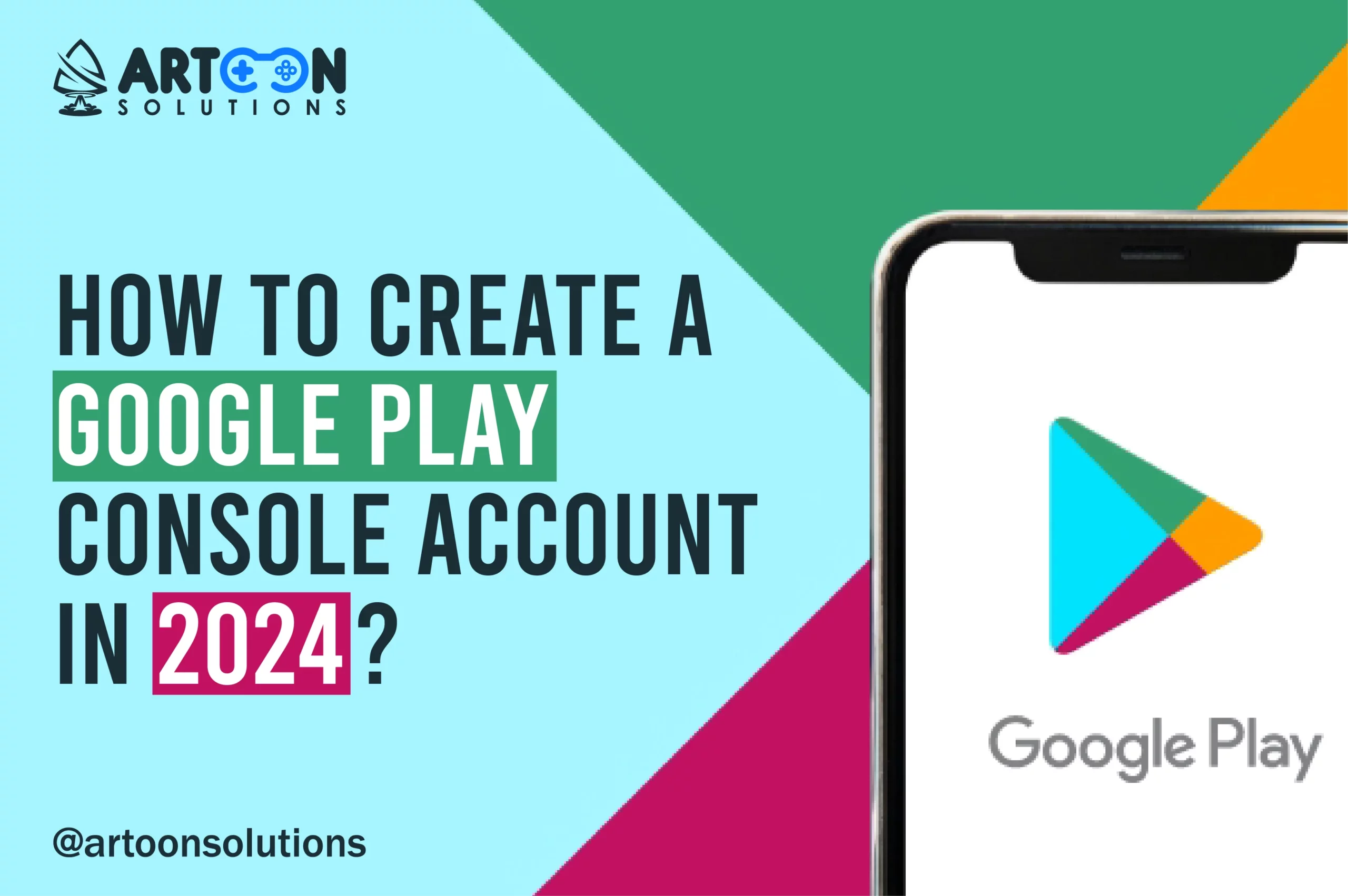
In the ever-evolving digital world, having a presence on the Google Play Store is essential for app developers looking to reach a wide audience of Android users. To publish your apps on the Google Play Store, you need to create a Google Play Developer Account through the Google Play Developers Console. In this article, we will walk you through the steps to Create a Google Play Console Account in 2025.
Before we dive into the specifics of creating a Google Play Developer Account, let’s understand why it is crucial for developers. By having a Google Play Console Account, you gain access to a variety of tools and resources to manage and distribute your apps effectively on the Google Play Store.
Google Play Developer Account is your gateway to publishing and managing apps on the Google Play Store. It’s where you’ll create, manage, and update your apps, monitor their performance, and interact with your users.
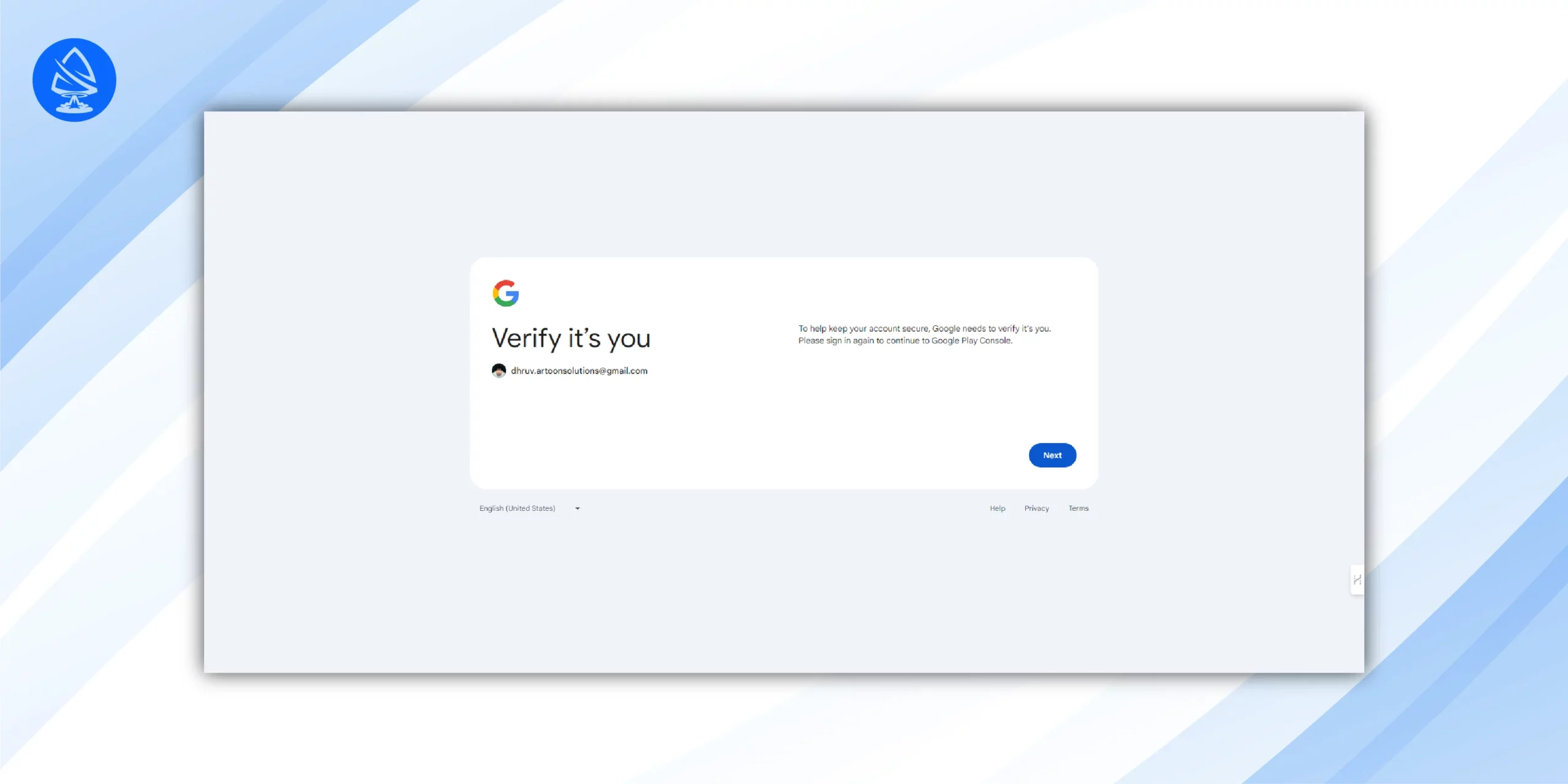
You must be wondering how to create a new account on Google, isn’t it? Well, to get started with a Google Play Developer Account, you’ll first need a Google Account. This is the primary Google identity you’ll use to sign in to all Google services, including the Google Play Console, where you manage your apps.
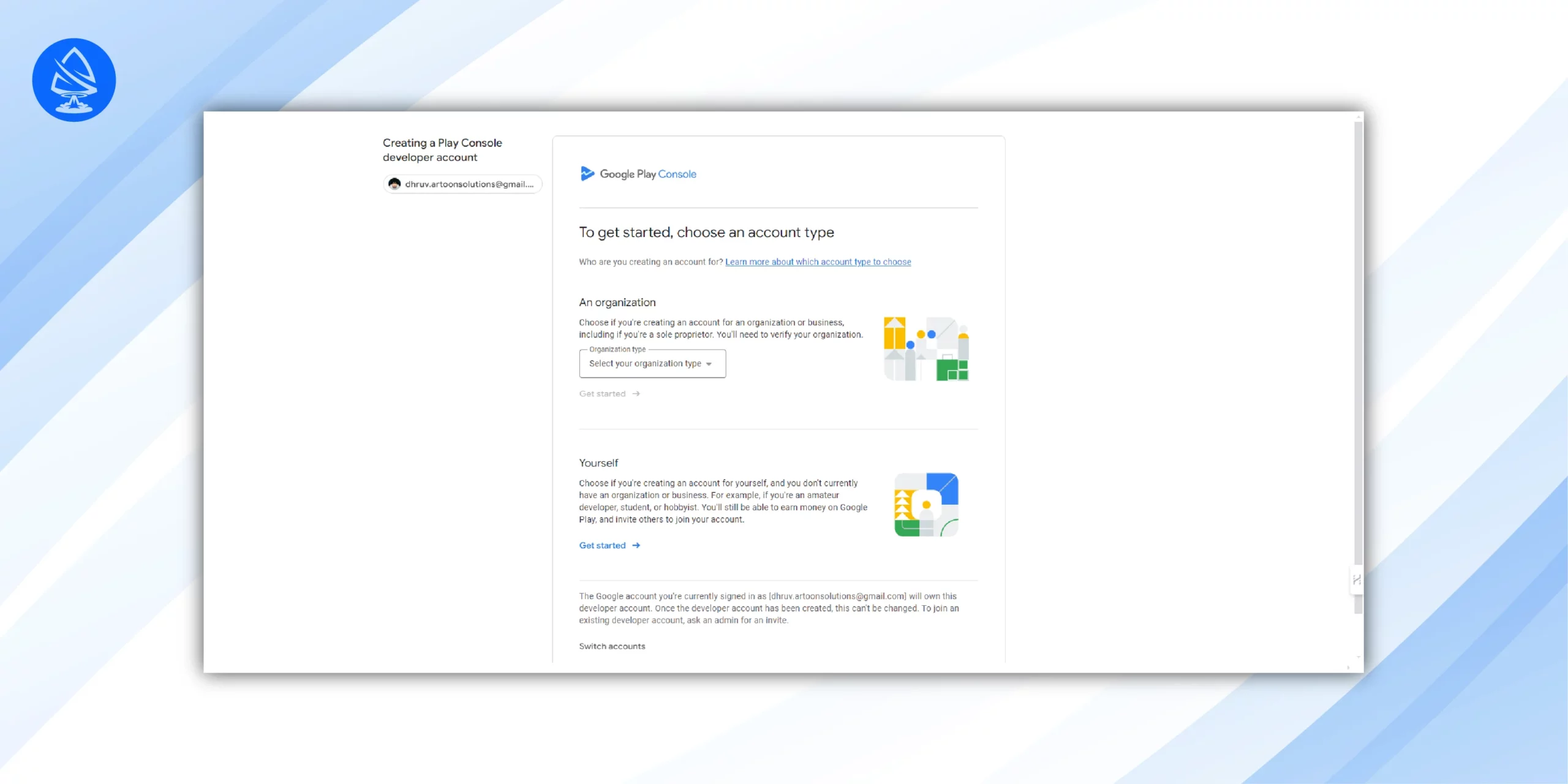
Once you have a Google Account, you can access the Google Play Console Login by visiting the official website and signing in with your credentials. This is where you will manage all aspects of your Developer Account.

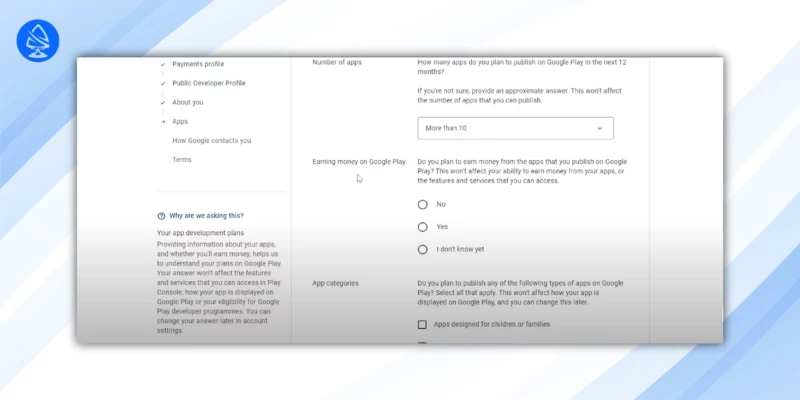
To set up your Developer Profile, you will need to provide information about yourself or your company. This includes your contact details, developer name, and a brief description.

In order to sell apps and in-app products on the Google Play Store, you need to set up a payment account. This involves providing banking and tax information for revenue payouts.
Also Read: How to Open (Android) Google Play Store Account?
Setting content rating is a crucial step in the app publishing process on the Google Play Store. This helps users, especially parents, understand the type of content their app may contain and make informed decisions about downloading it. Here’s how to set content rating:
Deciding on the pricing strategy for your app is essential for monetization and reaching your target audience. Here’s how to price your app on the Google Play Store:
Developer support is crucial for overcoming challenges and resolving issues that may arise during the app development and publishing process. Here’s how to access developer support for your Google Play Developer Account:
Google Play offers extensive documentation and guides covering various aspects of app development, publishing, and management. These resources provide step-by-step instructions, best practices, and troubleshooting tips to help you navigate the platform effectively.
The Developer Help Center is a comprehensive resource where you can find answers to common questions, access troubleshooting guides, and seek assistance on specific topics related to app development and publishing on Google Play.
Google Play Developer Community Forums allow developers to connect with peers, share experiences, and seek advice on app development and publishing challenges. Participating in these forums can provide valuable insights and solutions from fellow developers and Google experts.
Google Play offers direct support channels, such as email support or live chat, to address specific issues or inquiries when users can’t find answers through self-help resources. You can reach out to Google support staff for personalized assistance with your developer account or app-related queries.
Google frequently hosts developer events, workshops, and webinars aimed at educating and empowering app developers. These events cover a wide range of topics, including platform updates, best practices, and industry trends, and provide opportunities to interact with Google experts and fellow developers.
For developers with more complex needs or higher levels of support, Google offers premium support options with additional benefits, such as faster response times and dedicated account managers. This service may be available for an additional fee, depending on your needs and eligibility.
When your app is rejected, Google Play provides a reason for the rejection. Common reasons include policy violations, content issues, security concerns, and technical errors. It’s crucial to carefully review the rejection notice to understand the specific issue.
If the rejection is due to policy violations, review the Google Play Developer Policy and make necessary adjustments to ensure your app complies with all guidelines. This may involve removing prohibited content, fixing privacy or security vulnerabilities, or adjusting app functionality to meet policy requirements.
If the rejection is related to technical errors or bugs, thoroughly test your app to identify and resolve any issues. Ensure that your app functions correctly on different devices, screen sizes, and Android versions to minimize the risk of future rejections.
In some cases, Google Play may request additional information or clarification to review your app’s compliance. Respond promptly to any requests for information and provide clear explanations or evidence to support your case.
If you believe your app was wrongly rejected or if you’ve addressed the issues identified by Google Play, you can submit an appeal through the Google Play Console. Provide detailed information about the changes you’ve made and why you believe your app meets the guidelines. Be polite and professional in your communication.
If you’re unsure about why your app was rejected or how to address the issues, seek feedback from the Google Play Developer Community Forums or other developer communities. Fellow developers may offer insights or suggestions to help you resolve the issue
If your Google Play Developer Account is suspended, Google Play will notify you of the reason for the suspension and provide instructions on how to address the issue. Common reasons for account suspension include repeated policy violations, fraudulent activity, or security breaches.
Take time to understand the reasons behind the suspension and assess the severity of the issue. Determine whether the suspension is due to a misunderstanding, a one-time mistake, or a more serious violation that requires significant remediation.
If you believe the suspension was made in error or if you need clarification on the reasons behind the suspension, reach out to Google Play Support for assistance. Provide any relevant information or evidence to support your case and demonstrate your commitment to resolving the issue.
If the suspension is due to policy violations, take immediate action to address the underlying issues and bring your apps into compliance with Google Play policies. This may involve removing violating content, implementing security measures, or adjusting app functionality as necessary.
After addressing the issues identified by Google Play, take proactive steps to prevent future violations and improve your app development practices. Regularly review and update your apps to ensure ongoing compliance with Google Play policies and guidelines.
If you believe your account was suspended unfairly or if you’ve taken appropriate corrective measures, you can submit an appeal through the Google Play Console. Clearly outline the steps you’ve taken to address the issues and provide assurances that future violations will be avoided.
After submitting an appeal, monitor the status of your account closely for updates from Google Play. Be patient during the review process and follow any instructions or requests for additional information promptly.
Creating a Google Play Developer Account is the first step towards showcasing your creativity and innovation to millions of Android users worldwide. By following the guidelines outlined in this article, you can successfully create and manage your Developer Account on the Google Play Console in 2025.
Let’s Build Mobile Applications that rank high in the Google Play Store.
The process to create a Google Play Account is usually quick and simple. Once you have all the necessary information ready, you can complete the registration and verification process within a few minutes to a few hours.
Yes, you can use a personal Account in the Google Play Store to sign up for the Console. If you are developing apps for a company or organization, it’s better to use a dedicated business Google Account. This approach offers improved management and security.
As of now, Google Play Console charges a one-time registration fee of $25 to create a Developer Account. This fee grants you access to publish and manage apps on the Google Play Store.
There is no limit to the number of apps you can publish with a Google Play Developer Account. You can create and publish multiple apps under the same account, allowing you to showcase a diverse portfolio of apps.
When Google Play Store rejects your app, you will receive a notification explaining the reason for the rejection. You can appeal this decision by addressing the issues highlighted in the rejection notice and resubmitting your app for review. Be sure to follow the guidelines and provide any necessary clarifications to support your appeal.
Congratulations, you can now submit your app to the Google Play store.
Copyright 2009-2025