- HR:+91-879-9184-787
- Sales:+91-908-163-7774
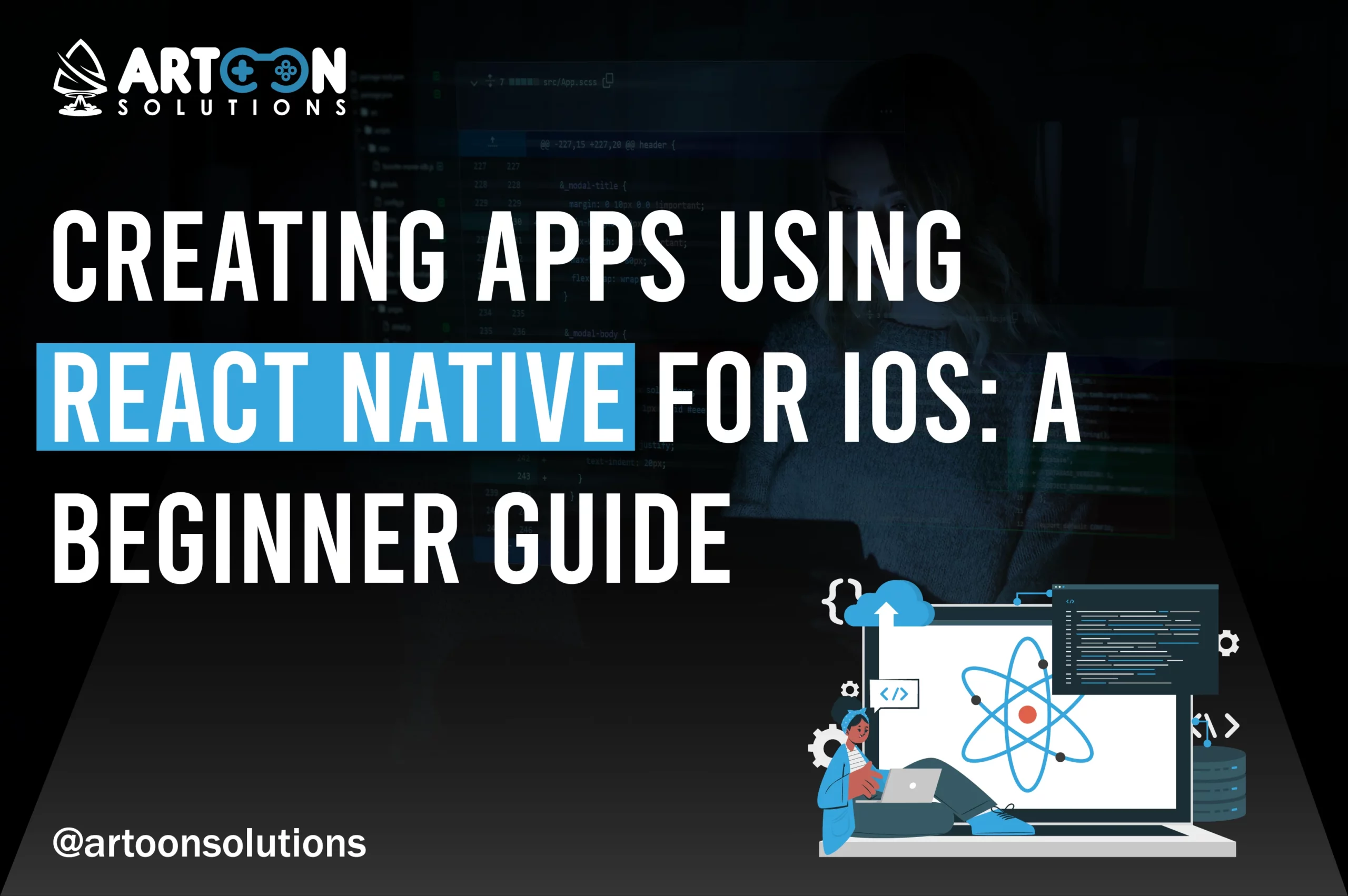
React Native for iOS is a powerful framework developed by Facebook that allows developers to create high-quality iOS applications using JavaScript and React. You can leverage React Native’s ability to write code once and run it on multiple platforms which include iOS and Android. It significantly streamlines the development process for the React Native iOS app. This approach not only reduces time and costs but also ensures a consistent user experience across devices, making it even more compelling to hire dedicated React Native developers. In this post, We will explore the steps to set up your development environment, create your first React Native iOS app, and delve into advanced topics such as native modules and performance optimization which will help you with the knowledge of how to build an iOS app efficiently.
React Native, an open-source framework developed by Facebook, allows developers to build mobile applications using JavaScript and the React library. Introduced in 2015, React Native extend the popular React library’s functionality to mobile development, enabling the creation of natively rendered apps for both iOS and Android platforms from a single codebase. Additionally, with React Native for website, developer can leverage the same framework to build responsive web applications.
Advantages of Using React Native for iOS & Android Development
To get started with React Native, you need to install Node.js and npm (Node Package Manager), which are essential for running JavaScript outside the browser and managing your project’s dependencies.
Xcode is the Integrated Development Environment (IDE) provided by Apple, essential for developing iOS applications. It includes the iOS SDK, which is essential for building and testing your React Native apps on iOS.
1. Open the Mac App Store.
2. Search for Xcode and click the “Get” button to download and install it.
3. After installation, open Xcode and follow any additional setup instructions.
The React Native Command Line Interface (CLI) is a powerful tool for creating and building React Native for iOS, and running React Native projects.
1. Open a terminal window.
2. Run the following command to install the React Native CLI globally:
| npm install -g react-native-cli |
Once you have set up the development environment, you can start the iOS React Native project.
1. Open a terminal window.
2. Go to the folder where you want to set up your project.
3. Run the following command to initialize a new React Native project:
| react-native init MyNewProject |
Replace MyNewProject with your desired project name.
1. Navigate into your project directory:
| cd MyNewProject |
Initializing a Project Using react-native init
The react-native init command sets up a new React Native project with a standard file structure and installs the necessary dependencies. This includes setting up the React Native for iOS and Android directories, which contain platform-specific code and configuration.
After running the react-native init command, your project directory will have the following structure:
| MyNewProject/ ├── android/ ├── ios/ ├── node_modules/ ├── src/ ├── .gitignore ├── App.js ├── app.json ├── babel.config.js ├── index.js ├── metro.config.js ├── package.json └── yarn.lock |
You are now ready to start building your React Native app for iOS. You can open the ios directory in Xcode and begin customizing your app, or run the app on a simulator using the command:
| react-native run-ios |
This will build React Native for the iOS project and launch it in the iOS simulator, allowing you to see your app in action.
When you create a new React Native in an iOS project, it generates a structured directory with several important files and folders:
The iOS/ directory is essential for building your React Native app for iOS. Key components include:
To create your first component, open App.js and modify it as follows:
| import React from ‘react’; import { View, Text, StyleSheet } from ‘react-native’; const App = () => { return ( <View style={styles.container}> <Text style={styles.text}>Hello, React Native for iOS!</Text> </View> ); }; const styles = StyleSheet.create({ container: { flex: 1, justifyContent: ‘center’, alignItems: ‘center’, backgroundColor: ‘#f5fcff’, }, text: { fontSize: 20, textAlign: ‘center’, margin: 10, }, }); export default App; |
To see your component in action, run the following command in your terminal:
| react-native run-ios |
This command will build your project and launch it in the iOS simulator, displaying the “Hello, React Native for iOS!” text on the screen.
React Native uses StyleSheet to apply styles to components, similar to CSS in web development. In the example above, styles are defined using StyleSheet.create and applied via the style prop.
Follow these practices to maintain a clean and scalable codebase while ensuring your app’s UI is responsive and visually appealing.
Navigation is an essential component of any mobile app. In React Native, navigation can be implemented using libraries like React Navigation.
React Navigation is a widely used library for managing navigation in React Native applications. Here’s how to set it up:
1. Install React Navigation and Its Dependencies
| npm install @react-navigation/native @react-navigation/stack npm install react-native-screens react-native-safe-area-context |
2. Configure Navigation in Your App
| Create a navigation container and stack navigator. import ‘react-native-gesture-handler’; import * as React from ‘react’; import { NavigationContainer } from ‘@react-navigation/native’; import { createStackNavigator } from ‘@react-navigation/stack’; import HomeScreen from ‘./HomeScreen’; import DetailsScreen from ‘./DetailsScreen’; const Stack = createStackNavigator(); const App = () => { return ( <NavigationContainer> <Stack.Navigator initialRouteName=“Home”> <Stack.Screen name=“Home” component={HomeScreen} /> <Stack.Screen name=“Details” component={DetailsScreen} /> </Stack.Navigator> </NavigationContainer> ); }; export default App; |
3. Create Screens for Navigation
Define your screen components.
| // HomeScreen.js import React from ‘react’; import { Button, View, Text } from ‘react-native’; const HomeScreen = ({ navigation }) => { return ( <View> <Text>Home Screen</Text> <Button title=”Go to Details” onPress={() => navigation.navigate(‘Details’)} /> </View> ); }; export default HomeScreen; // DetailsScreen.js import React from ‘react’; import { View, Text } from ‘react-native’; const DetailsScreen = () => { return ( <View> <Text>Details Screen</Text> </View> ); }; export default DetailsScreen; |
Optimizing the performance of your React Native iOS app ensures a smooth and responsive user experience. Here are some techniques:
Effective debugging and profiling are essential for identifying and fixing performance issues. Some useful tools include:
Integrating React Native into an existing iOS app allows you to add new features with React Native while maintaining your existing native codebase. Here’s how you can do it:
1. Install React Native CLI:
| npm install -g react-native-cli |
2. Create a New React Native Project:
| react-native init MyReactNativeApp |
3. Add React Native to Your iOS Project:
| # Podfile pod ‘React’, :path => ‘../node_modules/react-native’ pod ‘yoga’, :path => ‘../node_modules/react-native/ReactCommon/yoga’ pod ‘ReactNative’, :path => ‘../node_modules/react-native’ |
4. Link the React Native Code:
Import React Native modules and components into your native iOS code.
| // AppDelegate.m #import <React/RCTRootView.h> RCTRootView *rootView = [[RCTRootView alloc] initWithBridge:bridge moduleName:@“MyReactNativeApp” initialProperties:nil]; self.window.rootViewController = [UIViewController new]; self.window.rootViewController.view = rootView; [self.window makeKeyAndVisible]; |
To facilitate communication between React Native and native code, you can use the following methods:
Building the App for Production
Building your React Native on iOS app for production involves creating a release React Native build for iOS optimized for performance and ready for distribution.
| npx react-native run-ios –configuration Release |
Testing your app on physical devices ensures it performs well in real-world scenarios. Here’s how to do it:
Submitting your app to the App Store involves several steps:
React Native’s primary strength lies in its ability to allow developers to write code that can run on both iOS and Android platforms. Here’s how you can write cross-platform code effectively:
1. Shared Components: Utilize React Native components that work on both platforms such as <View>, <Text>, and <Button>.
| import React from ‘react’; import { View, Text, Button } from ‘react-native’; const App = () => ( <View> <Text>Welcome to React Native!</Text> <Button title=”Click Me” onPress={() => alert(‘Button clicked!’)} /> </View> ); export default App; |
2. Consistent Design: Use styles and layout mechanisms like Flexbox, which work identically on iOS and Android.
| const styles = { container: { flex: 1, justifyContent: ‘center’, alignItems: ‘center’, }, text: { fontSize: 18, }, }; |
While much of your code can be shared, there will be cases where platform-specific code is necessary. Here’s how to handle those scenarios:
1. Platform-Specific Files: Create separate files for iOS and Android by appending .ios.js or .android.js to the file name. React Native will automatically pick the correct file based on the platform.
| // Button.ios.js import React from ‘react’; import { Button } from ‘react-native’; const IOSButton = (props) => <Button {…props} color=“blue” />; export default IOSButton; // Button.android.js import React from ‘react’; import { Button } from ‘react-native’; const AndroidButton = (props) => <Button {…props} color=“green” />; export default AndroidButton; |
2. Conditional Rendering: Use the Platform module to conditionally render components or apply styles based on the platform.
| import { Platform, StyleSheet } from ‘react-native’; const styles = StyleSheet.create({ button: { backgroundColor: Platform.OS === ‘ios’ ? ‘blue’ : ‘green’, }, }); |
To maximize code reuse while maintaining platform-specific functionality, follow these best practices:
1. Component Abstraction: Abstract common functionalities into shared components and only differentiate where necessary.
| import React from ‘react’; import { View, Text, Platform } from ‘react-native’; const PlatformSpecificText = () => ( <Text>{Platform.OS === ‘ios’ ? ‘iOS Text’ : ‘Android Text’}</Text> ); const App = () => ( <View> <PlatformSpecificText /> </View> ); export default App; |
2. Style Separation: Keep your styles in separate files and import them based on the platform, ensuring a clean separation of concerns.
| import { StyleSheet } from ‘react-native’;
const styles = StyleSheet.create({ export default styles; |
The Platform module in React Native helps you identify the platform and write conditional code accordingly. Here’s how to use it effectively:
1. Conditional Code Execution: Use Platform. Select to define platform-specific logic.
| import { Platform, StyleSheet } from ‘react-native’; const styles = StyleSheet.create({ container: Platform.select({ ios: { backgroundColor: ‘blue’, }, android: { backgroundColor: ‘green’, }, }), }); |
2. Detecting Platform: Use Platform.OS to check the current platform and execute code based on it.
| import { Platform } from ‘react-native’; const platformSpecificFunction = () => { if (Platform.OS === ‘ios’) { // iOS specific code } else { // Android specific code } }; |
You can follow these practices and utilize React Native macOS tools effectively. You can create robust, maintainable applications that run seamlessly on both iOS and Android. This approach not only saves development time but also ensures a consistent user experience across platforms.
Artoon Solutions is a premier React Native app development company renowned for its expertise and innovation in mobile app development. With a team of skilled developers and a commitment to delivering high-quality, user-centric applications, Artoon Solutions excels in creating robust, scalable, and visually appealing apps for both iOS and Android platforms. Our comprehensive services include custom app development, React one page app, UI/UX design, and maintenance, ensuring a seamless and engaging user experience.
This guide has provided a comprehensive overview of building iOS apps using React Native which covers essential topics such as setting up a development environment, creating components, handling platform-specific requirements and optimizing performance. You can leverage React Natives’ cross-platform capabilities and follow best practices for code reuse and platform differentiation, developers can stream the app development process and create high-quality applications for iOS devices. To bring your vision to life, hire dedicated React Native developers from Artoon Solutions.
Yes, React Native can be used to develop iOS applications.
You can develop but not compile iOS apps on Windows; a React Native macOS environment is needed for compiling and testing.
You can use Xcode for native code integration, but the primary development is done using JavaScript in a text editor.
React Native, a framework based on React, is used for iOS development.
React Native is a frontend framework.